 If you’ve been around this blog for a while, you may be a long-time user of Doodle for helping you and others find a good meeting time. But did you know that you can also use Doodle to help make a choice? Yesterday a friend, who is one of my college’s awesome librarians, wrote to say that she works with an instructor who has her students read books related to the course content and then report on what they learned from the book later in the course. The instructor has worked with our librarians to identify a lengthy list of titles, and she doesn’t want more than one student to read each title, for the purpose of the course, of course – if students want to read all of the books on the list on their own, then great! The current approach, where students write their name and book choice in a notebook, is not working. Students have to scan the sign-up list to make sure their book is still available, and sometimes they miss it, and the instructor ends up with two or more students reading a particular book.
If you’ve been around this blog for a while, you may be a long-time user of Doodle for helping you and others find a good meeting time. But did you know that you can also use Doodle to help make a choice? Yesterday a friend, who is one of my college’s awesome librarians, wrote to say that she works with an instructor who has her students read books related to the course content and then report on what they learned from the book later in the course. The instructor has worked with our librarians to identify a lengthy list of titles, and she doesn’t want more than one student to read each title, for the purpose of the course, of course – if students want to read all of the books on the list on their own, then great! The current approach, where students write their name and book choice in a notebook, is not working. Students have to scan the sign-up list to make sure their book is still available, and sometimes they miss it, and the instructor ends up with two or more students reading a particular book.
If you don’t have assigned books, you may have assigned paper topics or assigned topics for group projects.
How it works
On Doodle’s main page, where you create a new poll, select “Make a choice”.

On the next page, name your poll and add a short description if you’d like. After clicking through to the next page, you can add your book titles (or paper/project topics). If you need more than 10, click “Add further text slots” at the bottom of the list.

On the “Settings” page, decide how you’d like your poll to work. I have selected “Hidden poll” so that students can’t see who chose which book, “Participant can only choose one option” so that a student can’t click on three books now and decide later which one to read, and “Limit the number of participants per option” (set to 1) so that I’m assured that only one person will indeed be assigned to a book. If this poll was for assigned group project topics, I would change the number to match the largest group size I would allow.

After the poll is created, Doodle gives me the link that I can make available to students, say via email or on a page in my course management system. When students click on the link, this is what they see. Students just enter their name and click on the button that corresponds to the book they are interested in.
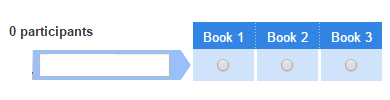
When I completed the poll myself, I selected, for example, Book 1. Since this is a hidden poll, the next person who went to the Doodle poll would see this; notice that Book 1, the one I chose, is greyed out. If names weren’t hidden this person would actually see my name.

Let’s say Snoopy chose Book 3. This is what I’d then see as the administrator of the poll.

What makes this approach especially attractive is that when the quarter is over, the poll can be reset by deleting all participants or the poll can be copied – both features of your poll’s “Administration” tab. If you want a more permanent record of who chose what book (or topic), perhaps just to keep track of which books are chosen first, which books are chosen last, or which books are most often not chosen, you can export the poll results as a spreadsheet or pdf – also features of your poll’s “Administration” tab.


