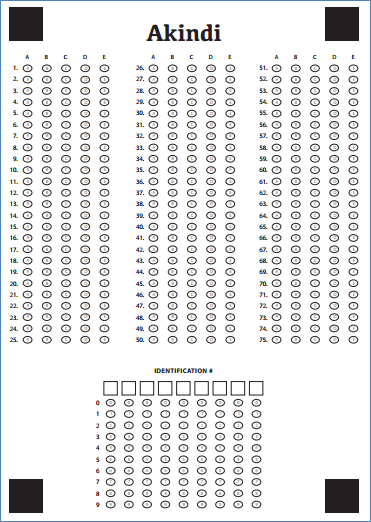[Update 4/3/2013: At the time of this writing, the answer form has 75 questions; they’re working on a 100-question form. In this post, I suggested using a mobile app like CamScanner for turning the completed forms into a PDF. Akindi does not guarantee the results from scans using a mobile app. It worked fine for me, but if you have to use a mobile app, double-check the results. And, one last thing. They’re close to giving you And now you have the power to generate a PDF for each student that has their incorrect answers marked. Read this more recent post.]
Instead of having your students purchase preprinted testing forms (e.g., Scantron), why not print answer forms on regular paper? Or have your students print them? After scanning the completed answer forms into a PDF (a smartphone works!), Akindi, a free service, will dump all of the data into a spreadsheet to use as you’d like.
After creating an account, create a course, and then create a new test.

Test sheet
Download a blank test sheet by clicking the “Download Blank Test Sheets” button (or get it here; you can also find a link to it on the login page). It is just a pdf. Download, print, and copy for your students or make the link available for your students to print. Individual students are identified by a unique ID number, not name. I’d recommend having students write their names on the back of the sheet, and then bubble in, say, the last 4 digits of their student ID number in the “Identification #” area, or, better yet, assign students a number to be used just for this purpose.
Answer key
The answer key is identified by bubbling in 0000 in the “Identification #” area on the answer sheet.
Scoring
Scan the answer key and the student answer forms into one big PDF. If you’re lucky, you have someone who can do that for you or you have a scanner, ideally with an automatic document feeder (ADF). If you don’t have access to a scanner or a kind soul with a scanner, but you have a smartphone, you can use your phone’s camera to create PDFs. I use CamScanner (Android/iOS).
Once you have the PDF done, upload it to Akindi by using the “upload” button or email it to the unique email address Akindi provides you. The email is a great option if you’re that lucky person who has an elf scanning the forms into a PDF. That person can just email the PDF to that email address; they don’t need you.

Results summary
For each course, you will see a list of your tests. Here you can see two: Practice test and Test 2. Click on the “Download CSV” to get a spreadsheet depicting the overview of the test results.

Test results
Click on an individual test, to get that test data. At the bottom you can see the results for each student; 0001 is the ID number from the “identification #” area on the answer sheet.

Click “Download CSV” to get the data in a spreadsheet. This is what it is looks like. At the very bottom is student 0001 (or “1”). Wrong answers are designated in parentheses. Now you can do easy analytics. For example use the Excel “countif” command to count how many students responded with each answer for each question. Knowing what students choose as the wrong answer is often more illuminating than the number of students who got an answer correct. You can also do a discrimination analysis where you compare the top third of scorers on your test to the bottom third of scores for each test question. Here’s a wonderful explanation of how do this kind of test analysis using Excel.

Getting feedback to students: Mail merge
Since the test forms themselves are not marked with right and wrong answers, it doesn’t make much sense to return the answer forms to the students. Instead, create a form letter in Word. Include whatever content you’d like and then do a “mail merge” with the Excel spreadsheet. Just delete rows 2 through 5. If you’d like students to have the questions from the test, you can do a mail merge with the test itself. (See this blog post for instructions on how to do a Word/Excel mail merge.)
Let’s say that your test results spreadsheet looks like this, with the “key,” “weight,” “common answer,” and “correct students” rows deleted.

This is what the Word form letter might look like. The stuff in brackets are merge fields. Those are the column headings in the Excel document.

When you tell Word to run the merge, Word will create a new page for each row. Here’s how the first row of data gets rendered.

You can print out the merged document if you want to hand each student a physical copy of their test results. If you include email addresses in your Excel file, you can have Outlook email each of your students with their information in the body of the email message.
Conclusion
Akindi is a new product. Look for updates and improvements as they get feedback from instructors who are using their product.