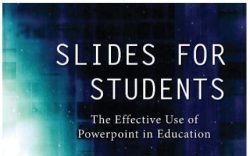Slides for Students: A Book Review
Several years ago, I moved away from using presentation slides in my courses. They just didn’t work with the interteaching model I had started using. Instead, I returned to where I started my career: writing on the board. My current board is digital (interactive short-throw projector with whiteboard software), so my “markers” never run out of ink. For my conference presentations –except for my tech talks—I still use presentation slides, specifically PowerPoint. I know some of you really love Prezi. As my colleague Steve Chew has observed, Prezi is the only presentation software that requires the audience to take Dramamine first. I’ll attend your PreziRead More →