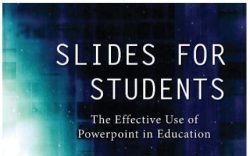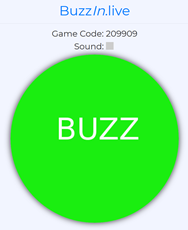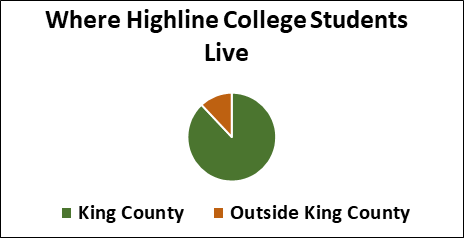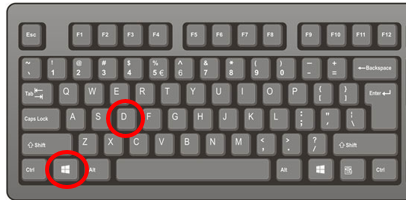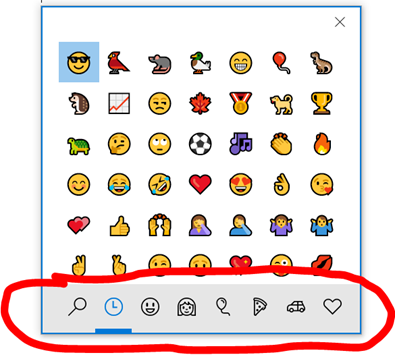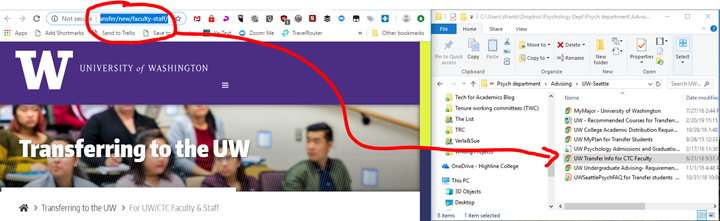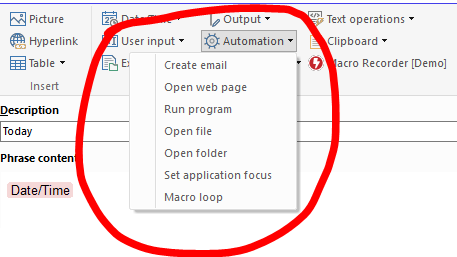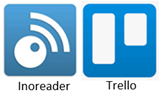Group or pin your Chrome tabs
For those of us who like to—or least tend to—have a lot of browser tabs open at once, Chrome’s new “tab groups” along with the previous ability to pin tabs can help bring order to the chaos. Below, you can see what I currently have open in Chrome. The six tabs on the left are “pinned.” These are tabs that I frequently use, so I’ve pinned them. I have easy access to them without them taking up so much real estate. To pin a tab, right-click on it, and select “Pin”. [Extra credit: how many of my pinned tabs can you identify based on theirRead More →