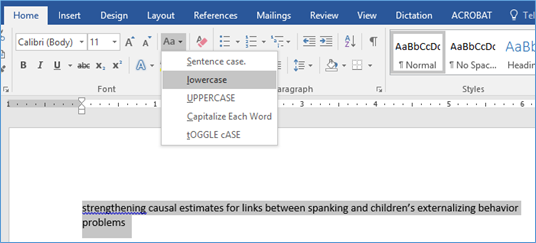Quickly change case in MS Word
Recently, I gave a presentation on academic technology at the Center for the Advancement of Teaching and Faculty Development at Xavier University of Louisiana. One of my favorite tools to show is Mendeley, a pdf manager with a very nifty MS Word interface for references (see this blog post). During my presentation, I created a Word document, entered some in-text citations via Mendeley, and then clicked “Insert Bibliography,” and like magic, the full list of references for all of those in-text citations appeared. And then I showed how you can quickly switch from, say, APA style to Chicago and back again. A sharp-eyed participant (whoRead More →