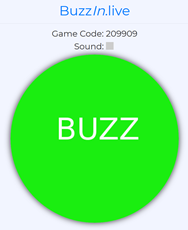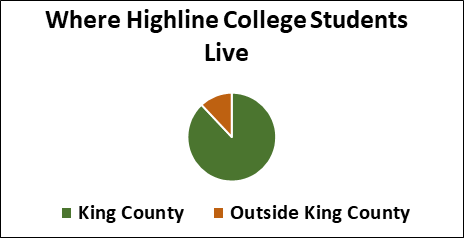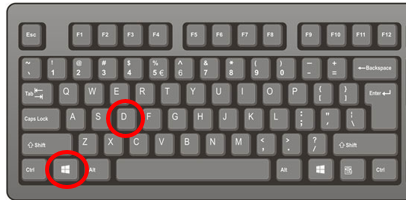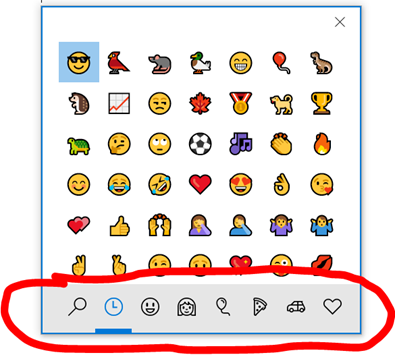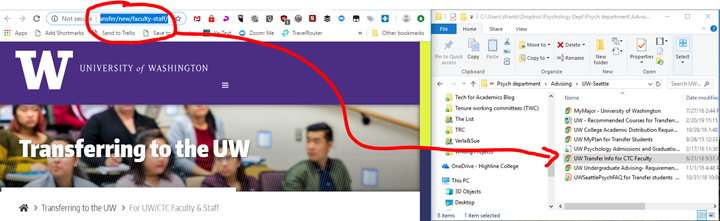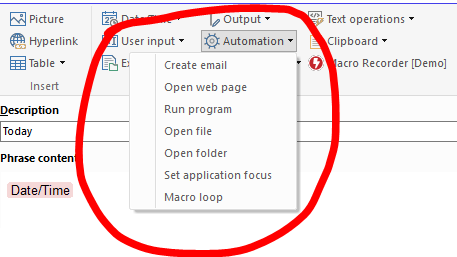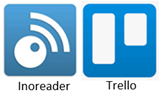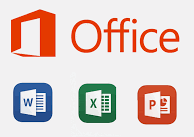Buzz in. Live!
Some instructors and students like to use a Jeopardy! format to review course content. I’ve learned that it’s not my thing, but I’m happy to support those of you who are into it. First, you need a Jeopardy! board. I wrote about Jeopardy Labs in 2011, and that is still a solid board creation tool. Next, you need a way for students to buzz in. The easiest is the free BuzzIn.live website. (Shout out to the developer, Logan Sinclair!) Visit the BuzzIn.live website and click the “Host” button. That brings up your host dashboard. Tell your students to use their web-enabled device to visit theRead More →