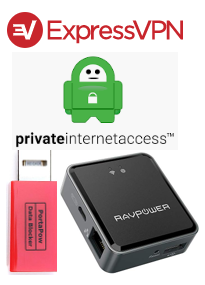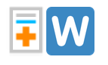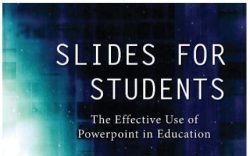Email management tips
As my colleagues at semester institutions are trying to finish out their terms and those of us on quarters are gearing up for the start of the spring term during this time of coronavirus online education, email management is more important than ever. Much more of our communication with colleagues will be through email. And, more importantly, the primary way—or, in some cases, the only way—students will have to contact us, their professors, is through email. That means that it is more important than ever that we practice good email hygiene: responding to what needs responses, deleting what needs deleted, filing what needs filing, andRead More →