My readers know that I’m a big fan of YouCanBook.Me (see this post). In fact YouCanBook.Me has some new functionality since I last wrote about it, which means I owe you another post on that tool. In short, YouCanBook.Me gives others the power to schedule themselves into your calendar. Some of you let me know that you don’t want to give students that kind of power. For you, Doodle has a new tool.
You may already be familiar with Doodle (see this post) because you’ve used it to get a bunch of people to agree on a time to meet or to vote on some decisions that need to be made.
Doodle just launched a new tool called MeetMe. Other people can see when you’re busy, and they can request a few times as possible meeting times. The key word here is “request.” With YouCanBook.Me, the person chooses the time, and that time is booked in your calendar. With MeetMe, the person requests one or more possible times, and you make the final decision on whether or not you will meet, and, if so, when.
I have a Doodle account that is linked to my Google calendar, so when you visit my Doodle MeetMe page, you see my busy times.
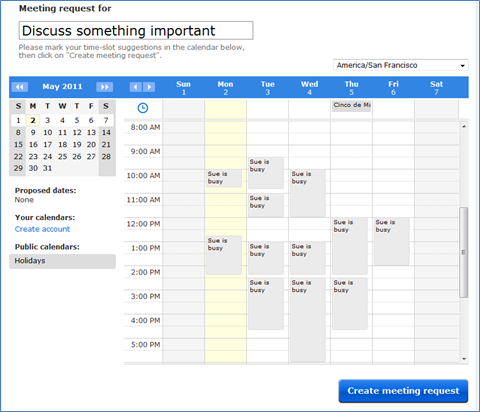
If you were logged into your Doodle account, you would be able to select your calendar, and it would appear next to mine so you could easily see when we were both free. Doodle appears happy to use most web-based calendars such as Google or Yahoo. It looks like you can also use Microsoft Exchange. (If your institution uses Outlook, you’re probably using Exchange.)
Click on the times you’d like to propose. Those appear in blue. Change the length of time by grabbing the small double bars at the bottom of the meeting time and moving them up or down. When you’re satisfied with your choices, click ‘create meeting request.’
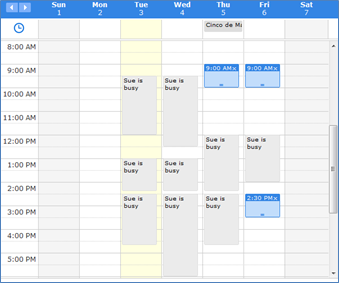
If the person who is making the request is logged in to Doodle, it will ask the person if they’d like to have those times blocked off in their own calendar. Handy if you’d like to keep those times blocked off while you wait for the person you’re inviting, in this case, me, to decide.
After the request is made, the person making the request gets an email with a link to follow if they decide they’d like to make changes to the requested times.
As the invited person I get an email asking me to respond to the meeting request by following the link in the email. When I follow the link, I log into Doodle and see the options on my calendar.
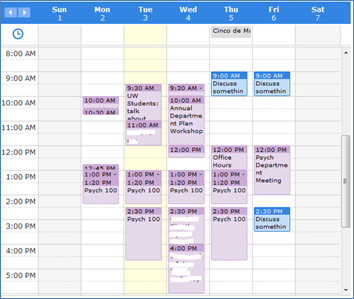
When I mouse over one of the requested times, I get this pop-up.
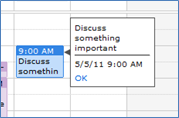
When I click ‘OK,’ the date turns green, and the other requested times go grey. I can also request new dates, ignore the request (harsh!), or reject the proposed times altogether. If I pick a time, as I’ve done here, I can select which calendar, if I’m using more than one, I’d like the appointment added to. If I choose nothing, it’s added to my default calendar. Finally, I click ‘Confirm date’.
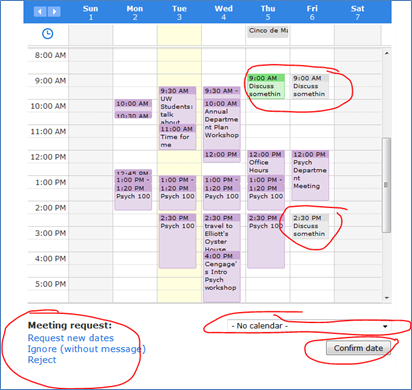
But I’m not done yet. On the next page I can type a personal message to be added to the Doodle-generated email if I’d like. In either case, I have to hit ‘send’ on this page to lock in the time and send the person who requested the time an email letting them know which time I chose.
That’s it. The accepted time has been added to my calendar. And the person making the request has been sent an email with the appointment information. If they were logged into their own Doodle account when they made the appointment, the chosen appointment has also been added to their calendar. If they don’t have a Doodle account or a digital calendar, they still have the email with the time and date so they can write it in their Day Planner.
If you decide to give this one a whirl, let me know how it works for you!

