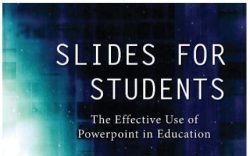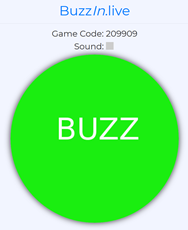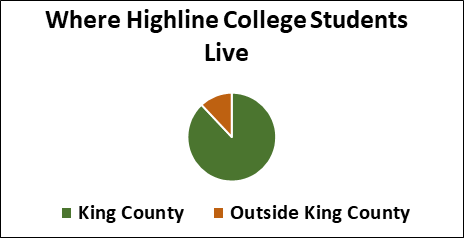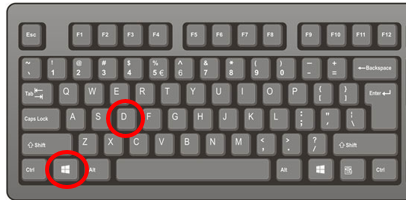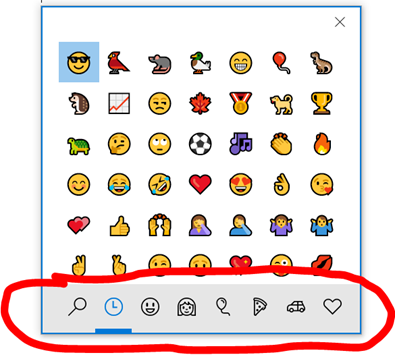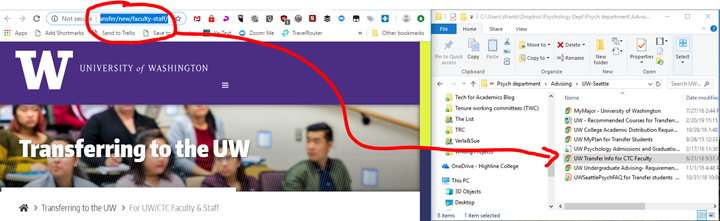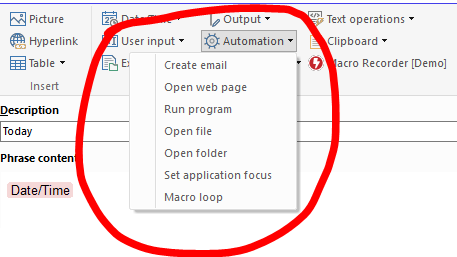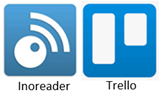Bulk delete/unpublish pages in Canvas
My college has been with the Canvas learning management system for a few years now. There are many things I like about it, but the cumbersome number of clicks it takes to delete a bunch of pages is not one of them. And I wanted to delete a bunch of pages. We recently turned on “Atomic Search” within Canvas that allows instructors and students to search within a course. If a page is published, it’s fair game to be returned in search results. As I copied courses from quarter to quarter to quarter, I never had to worry about those unused pages. They weren’t linkedRead More →