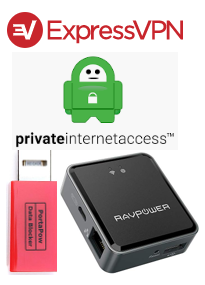
USB condoms
Let’s start with USB condoms, because, frankly, that’s why you decided to read this post. It’s okay to be honest. We’re friends.
The cable you use to charge your phone and your tablet serve as both a power cable and a data cable. Electricity and information both flow through this same cable. As long as you are home, you are safe. When you venture out into public, however…
Let’s say you’re at the airport and you’d like to top off your phone’s battery before boarding your plane. You plug your USB cable into one of those now-ubiquitous charging stations. Unfortunately, someone with nefarious intent has been there before you. Once you plug in your USB cable, the nefarious person begins to steal any data that flows through your cable, such as passwords, or sends malware to your phone.
This is called juice jacking.
How much do you need to be worried about it? Frankly, probably not much. As of this writing there have been no known incidents. But we do know it’s possible. The FBI officially recommends not using USB outlets in public spaces [added 4/11/2023]. And since it started getting press a couple months ago, someone is probably working on it.
What you do about it depends on your risk tolerance.
Option 1: Do nothing.
Option 2: Don’t use public USB outlets. Instead, use your device’s adapter and only plug into electrical outlets.
Option 3: Use a USB data blocker, dubbed a USB condom. Plug your USB cable into a device that’s about the size of a flashdrive then plug the device into a public USB outlet. You can purchase two PortaPow Data Blockers from Amazon for $11.99.
The real risk
While it’s unlikely you’re in much danger from using a USB outlet for charging your device. In addition to juice hacking there is much more risk with using public wifi. Every time you connect to public wifi, such as at a coffee shop or airport, a nefarious person may be lurking on that same wifi. With the right skills that nefarious person could swipe any data you send over that connection, such as your login names and passwords.
VPNs
Like a USB data blocker, you can put a layer of protection between you and public wifi. In this case, the solution is software, not hardware.
A virtual private network (VPN) is well, a kind of private network. After installing the VPN on each of your devices (phone, tablet, laptop – anything that may leave your home and connect to the Internet), every time you connect to public wifi, sign into your VPN with your username and password. That login provides the layer of protection you need. All of the information flowing between your device and the Internet will be encrypted. No one can read it without knowing your VPN username and password.
There are several very good VPNs out there. I use Private Internet Access (PIA), but ExpressVPN is always on the lists of excellent VPNs. A good VPN costs a few dollars a month, but most occasionally run big sales or offer year-long or multi-year purchases. You can install the VPN on all of your devices, but there is a limit to how many devices can connect to the VPN simultaneously from that same account. PIA allows 10, and ExpressVPN allows 5, for example. There are free VPNs, but they may not be as fast or may limit how much data you can send through their servers each month. If you want to go that route, I recommend Hotspot Shield Free or TunnelBear.
On your device, when you connect to a VPN, you can choose where the server is that you’d like to connect through. Going through a VPN will always be slower than traveling the Internet naked. The VPN is a password protected gateway. You first have to go through the gate, don your virtual hazmat suit, and then head out to the Internet. It takes a little bit of time to do that.
For fastest speeds, connect through a server that’s physically closest to you. From my home router, I generally don’t use a VPN. My password protected router gives me the shielding that I need. Here are some sample Internet speeds I just ran today; check yours with Speedtest.net.
From my home router without a VPN: download speed was 77.0 Mbps; upload speed was 9.46 Mbps
Connected to PIA VPN going through a Seattle server, the one closest to where I live: download 75.2; upload 8.81
Connected to PIA VPN going through a New York City server that’s almost 3,000 miles away: download 59.0; upload 7.92
Connected to PIA VPN going through a Norway server that’s about 4,500 miles away: download 33.5; upload 5.3.
Yes, you can connect to servers just about anywhere in the world. This is very handy if you’re traveling in, say, Europe, and want to spend an evening watching Netflix. You may, though, only watch Netflix shows for a European audience. If you want access to all of the Netflix shows you watch at home in the United States, you can use a VPN, and choose a server location in the United States. Netflix will think your device is in, say, Chicago even though you and your device are actually in Vienna. If you intend to use your VPN in this way, choose ExpressVPN as your VPN provider. Netflix isn’t fooled by all VPNs, but ExpressVPN, at least as of this writing, can pull it off. (Here is a short list of other VPNs that can, too.) ExpressVPN is a little more expensive than other VPNs; you get what you pay for.
Travel router
If you travel a lot and are frequently connecting several devices to, say, a hotel’s wifi, it can be a hassle. You (and your spouse, and your kids) have to connect each of your devices, and then—as you now know—run a VPN on each of your devices. Some hotels limit the number of devices that can connect to their wifi. The last hotel I stayed in had a limit of six devices. Since it was just me, I came in well under their limit. If I added my wife and a couple teenagers (fyi, I don’t have any teenagers, and, no, I don’t want yours), we’d easily be over the six-device limit.
Consider purchasing a travel router. The travel router connects to the hotel wifi just like any device does. The router works by adding a new password-protected wifi signal. My travel router uses the same name and password as our home wifi. As soon as the travel router is up and running, all of my devices see the home wifi name and will connect to it automatically. And what about that hotel device limit? The hotel sees the travel router as one device; it won’t see all of the devices connected to the router.
With a travel router, there is no need to use a VPN since it comes with the built-in protection of a username and password and encryption. (If your router doesn’t come with encryption automatically enabled, enable it.)
I use the TP-Link N300 travel router. Setting up the software and connecting can be intimidating. It’s been a couple years since I bought it, and other travel routers have since come on the market. Try this RAVPower travel router for about the same price.
Conclusion
A couple years ago, I wrote about password security. In that post I advised using a password manager, like LastPass. Still, the number one threat to your online security are your passwords. Strong, unique passwords for every site you log into will provide you with the best protection.
VPNs, travel routers, and data blockers (if anyone actually steals data that way) keep your passwords protected as they flow from your device out onto the Internet.
Stay safe out there.

