Classroom Presenter is the coolest thing that’s happened to my teaching since I got a computer in my classroom.
If all it did was allow me to present slides in a way that’s a whole lot easier than PowerPoint, it’d be worth it.
This is what is displayed to the students in class through the projector.
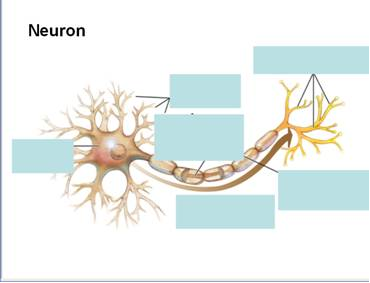
And this is what I see on my TabletPC.
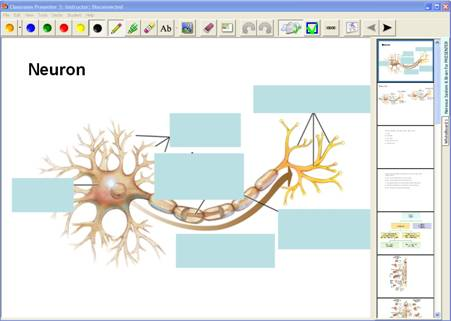
Classroom Presenter runs PPT slides, so I don’t have to do a lot to transition to this program. (I do have to do a few things; see below.)
To navigate I just tap on the slide I want. As my colleague Rich pointed out to me, the slides on the right are large enough that you can tap them with your finger; this, of course, is only an important feature if you have TabletPC.
With the pen or highlighter, you can draw on the image. You can open a ‘whiteboard’ that gives you blank slides.
So, not only is it much easier to navigate and write on than PPT, but I’m completely mobile. I’m unplugged. I’m doing this through my classroom’s WiFi, so I can wander around the room, teaching from wherever I’d like. I could even hand a student the laptop and ask them to write on it.
As if that weren’t cool enough, any student with a laptop can access my slides, live, also through WiFi. They not only see my slides on their screens, but they see my annotations to them in real time. They can add their own if they like for their own use. But… they can also send a particular slide to me. So, let’s say I had 7 students with laptops. I could put my students in groups of 4 or 5 (one laptop per group) to work on something, such as generating examples of positive and negative reinforcement and punishment (or a math problem, or a physics problem, or editing some text, or…). The group could generate examples, the laptop owner could type them in (or mouse draw). Once they had completed the assignment, they could send me what they did, in real time. I could look at the slides from each of the groups, and then tap on them to show them to the class.
There is also a polling feature where those with laptops could click in with their answer, and the poll results are displayed in graph form as they come in. You can either choose to show that graph as the results come in or wait until everyone has voted. Again, a perfectly fine feature using small groups.
The annotated slides can then be saved as HTML if you’d like to post them to your website, course management system, or email them out. Students with laptops can also save the slides, complete with their own annotations.
And that’s not all! =)
You can designate objects on the slide as “instructor only.” With a PPT add-in, within PPT, you can select an object, say a textbox, and with the click of a button designate that box as something that only you can see on your tablet when you present the slide in class.
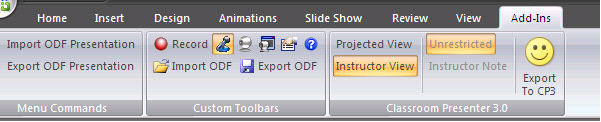
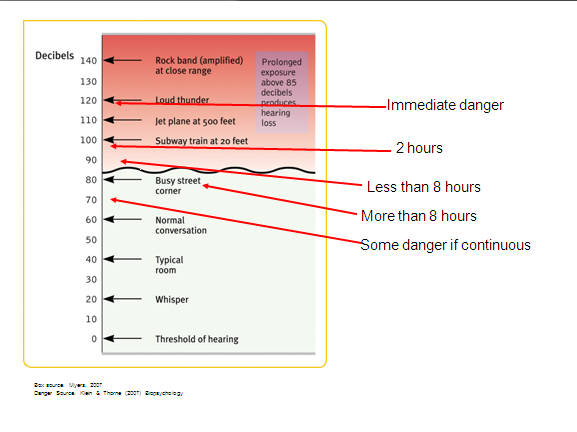
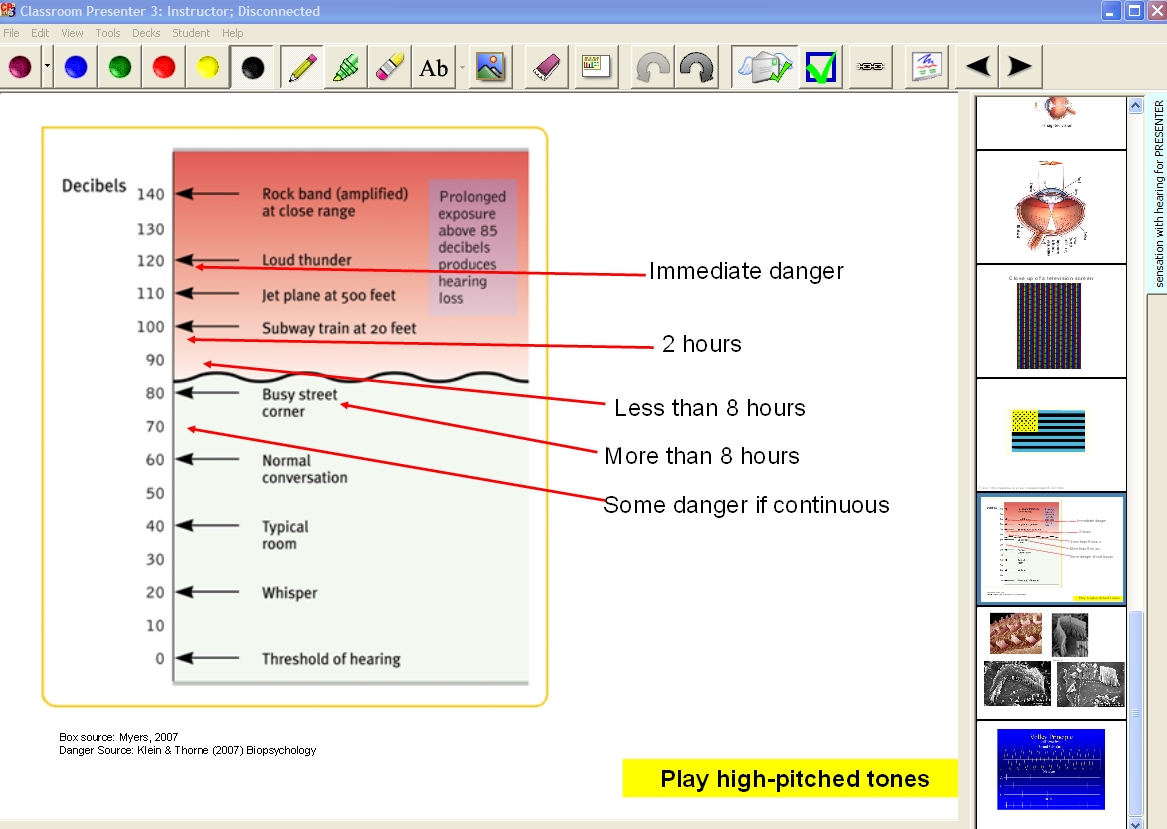
At the bottom, the yellow-highlighted text is a textbox with a yellow fill. I designated that textbox as an ‘instructor note,’ so it only shows for me; notice its absence in the “public view” image above.
There are a couple downsides, but ones I’m willing to live with given the freedom I have and the tablet-friendly presentation. Classroom Presenter can’t handle animations. For instance, the blue boxes you see in the graphics above, in PPT, are animations. When I click them, they disappear, revealing the label underneath. I thought that would be a hard feature to live without, then it occurred to me (V-8 moment!), I don’t need to move the boxes. I can just write the label on the box!
A little harder to live without are hyperlinks to websites and video links… and clickers. I can run the clickers on the desktop carrying the files I need on a flashdrive. As my colleague (Rich, again), helpfully suggested, I’ve created an HTML file on my flashdrive that holds my hyperlinks, videos, etc., so I can just open that file on the desktop, and move over there when I need to show those.
Did I mention that Classroom Presenter is free?
Check out this 5-minute video on using this program in class courtesy of the University of Washington.
[A heartfelt thank you to my colleague Rich Bankhead for getting me set up with this!]

