Faculty seem to always be thinking about the best way to communicate with our students. While most academics still live inside of our email, most of our students do not. Some instructors use Remind or Slack to message their students, and both are good solutions. Both also require students to install an app on their device, and then a bit of instruction on how to use it.
As we’re about to start a new quarter here in the Pacific Northwest—a quarter that will be entirely online—the question of how best to contact students has risen to greater importance. A special shout out to my colleague Janet House who teaches students who don’t have strong tech skills for prompting me to spend some time thinking about this question: How can an instructor text, say, 30 students at once—without sharing one’s own cellphone number in the process?
The solution
Send text messages via email.
Every cellphone number automatically comes with an email address. It is the phone number followed by the carrier’s email extension.
If you have any kind of communication with your students now, whether it be through email or your course management system, ask your students that if they are willing to give you permission to text them important reminders about the course to please send you the name of their cellphone carrier and their cellphone number. Use this handy table listing 13 carriers and their extensions provided by Simon Hill at Digital Trends.
Alternatively, if your institution makes student phone numbers available to instructors, use the Free Carrier Lookup to find the carrier for each student’s phone number.
Whichever way you go, in your first message, always ask for the student’s first and last name to confirm that they give you permission to text them regarding the course. Also, since the address you sent to and the address that comes back will likely be different addresses, you won’t know which address is attached to which student. As names and addresses come in, update your list of names, addresses, and phone numbers.
Try it yourself
Send a message from your email to your cellphone number to see what it looks like.
I sent a message to <mycellphonenumber>@vtext.com (@vtext.com is the email extension for my carrier, Verizon) using my work email account. The text that came to my cellphone was from Sue Frantz (the name associated with my work email account). I replied to the text. The address that came into my email from my texted reply was <first part of old email address>@vtext.com. What Verizon used to create this address was undoubtedly from the email address I used when I first signed up with them years ago. While I sent a message to a phone number, the reply came from something that was not a phone number.
With your students, keep a table or spreadsheet of their names, their phone numbers, and their non-phone number carrier email addresses. (I’m certain carriers have a name for these. Surely, they don’t call them “non-phone number carrier email addresses.”)
Use your email’s bcc field
If you’re messaging more than one student at a time, be certain to type the addresses in the bcc field. You don’t want to give away student phone numbers to other students!
Message length is limited to 160 characters
Use the SMS address from the Digital Trends table or Free Carrier Lookup and keep your message to 160 characters. Remember, you’re texting. (The MMS address is for longer messages, but all of your students may not have the ability to receive MMS messages. Stick to SMS.)
Type your message in your email program (delete your signature!), and check your character count, including spaces.
Desktop Outlook
Click the Review tab, click on Word Count and look for the “Characters (with spaces)” count.
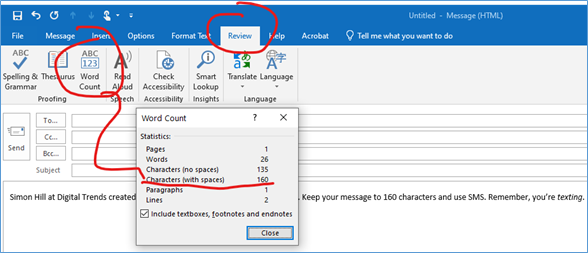
Office 365 Outlook, Gmail, and other web-based email programs
Install Word Counter Plus in Chrome or Word Count in Firefox. (See this blog post.) Once installed, highlight all of the text in your message, right-click and select Word Counter Plus/Word Count. In the pop-up, look for the character count. Both will include spaces in their count. That’s good, because the carriers include spaces in their 160-character limits.
How can students text you?
In their text messaging app, where students would enter a phone number, have them enter your email address. Their text message will go to your email. When you reply, delete everything in the message except for your 160-character-max return message.
Conclusion
Students can use text to email you, and you can use email to text students. Just get their permission.

