Windows 10* has a built-in emoji menu. Go into any program where you can type, like Word or a new email message.

Press Windows key + semicolon.
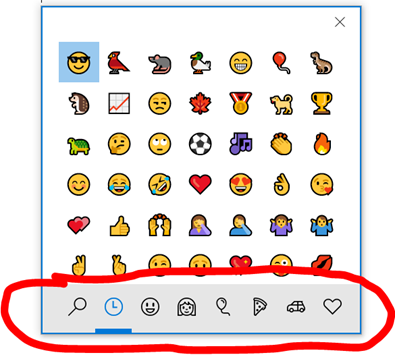 Choose an emoji from the menu.
Choose an emoji from the menu.
The first page (clock icon) shows your most recently used emoji.
The magnifying glass is for search. Type what you’re looking for, like “smile.” You’ll see all of the emoji tagged with that word.
Click on the other icons to browse emoji by categories.
To close the menu, click the X in the top right corner, press the ESC key, or click anywhere that is not the menu.
Choose a skin tone
On the ‘people’ page, click on the skin tone icon in the top right corner to choose a different skin tone.

For Macs, Control + Command + Spacebar will call up the emoji menu.
Choose a skin tone
Click and hold on a person icon. You’ll get a mini pop-up screen showing the person with different skin tones.
**************************
*If you have this icon in the bottom left corner of your computer screen, you have Windows 10.


