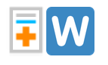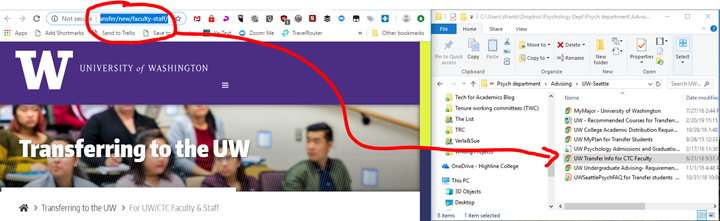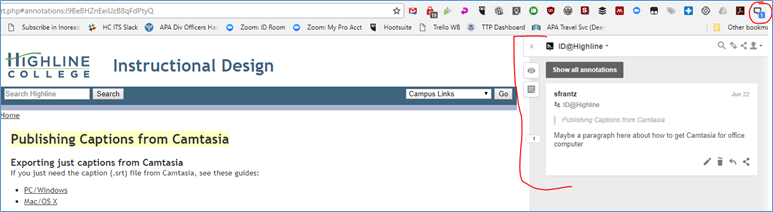Recovering content from a web form
You’ve typed something into a box in your web browser—something very well written, perhaps the first page of what will become the Great American Novel. You close the webpage before clicking the “submit” button. When you go back to the page, everything you had typed in that browser box is gone. You gouge your eyes out. Or perhaps you’ve spent an hour crafting the perfect Canvas announcement when your computer suddenly reboots. Your announcement is gone. Forever. You gouge out someone else’s eyes. Been there? In this week’s Porta Potty Picayune, we are going to make sure you never have those experiences again. Recovering contentRead More →