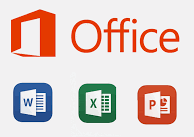A lot of new tech stuff I learn is too often due to me making a bone-headed decision. In this case, I created an Excel file to look at some data. Thinking I had everything I needed, I closed the file without saving it. Not two minutes later it occurred to me that I wasn’t done with it. I didn’t especially want to enter the data again. Granted, it probably didn’t take me more than 10 minutes to enter that data, but there were other things I could do with those 10 minutes — like write a blog post about how I learned how to save myself 10 minutes.

If you have MS Office 2010 or later – 2016 in my case, the Office programmers have made it easy for us.
In Excel, click on File.

Click on “Open,” select “Recent” if it isn’t already selected, and scroll to the bottom. Click on the button you’ve never noticed before: “Recover Unsaved Workbooks”

When I did that, the Microsoft Office “UnsavedFiles” folder opened, and there was my document. It didn’t include the changes I made to it immediately before I closed it without saving, but all of the data I had entered minutes earlier was there, and that was the part I didn’t want to recreate.

This process is the same for other MS office programs like Word and PowerPoint.
Alternative route to the same end
Click on File, select “Info,” click on “Manage Document,” and select “Recover Unsaved Documents.” The “UnsavedFiles” folder will open. [Does the “UnsavedFiles” folder call to mind “Island of Misfit Toys” for anyone else?]