I go through a lot of half-sheets of paper in my courses. On one side, students write what they found interesting in that day’s class and what questions they have about the course material. On the other side are instructions for small group discussion. I’ve been using some version of these forms for a couple years now, but they seem to be in a constant state of flux. That means frequent revisions. That’s fine. That means I type up what I want at the top of the page and then I copy and paste it underneath. Then I put my cursor between the two versions and repeatedly hit enter until it looks like it’s about half way. And I repeat the process on page two for the backside of the half-sheets.
Yesterday, as I was doing this, I thought, “It’s 2017. There has to be a better way than just eyeballing what looks like half way.”
And there is!
In Word, click on the “Layout” tab, click “Margins,” and select “Custom Margins.”
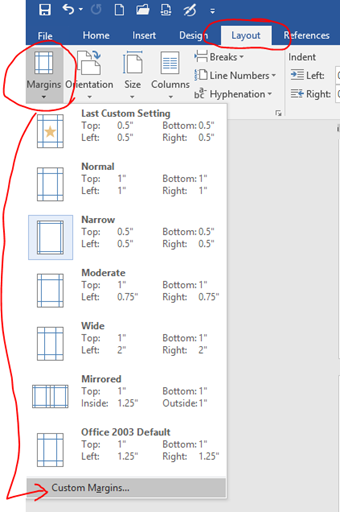
In the pop up window, in the “Pages” section, click the dropdown menu next to “Multiple pages” and select “2 pages per sheet.”
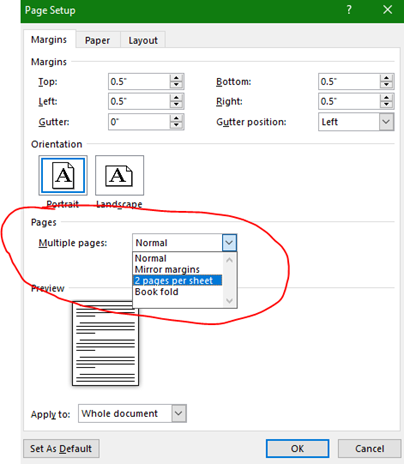
Word will now show you a half sheet. Type up what you want. Hit enter a few times to add a new page or go to the “Insert” tab and click on “Page Break.” Copy and paste what you have on your first half sheet onto the second page. Add another page and type up what you want on the back of your half sheet. Add one more page and copy/paste the backside to page four.
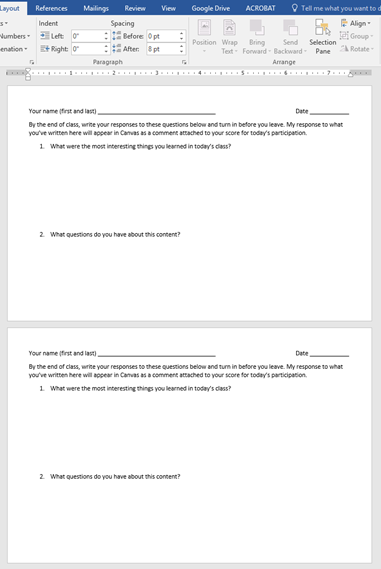
Now print! Half pages 1 and 2 will print on the front of the sheet; half pages 3 and 4 will print on the back of the sheet.
Isn’t that a whole lot easier?

