For the discussions in my online courses, I have added an expected minimum word count to help students better gauge what is expected of them. Each initial post has three sections, and each has a different word count minimum. Same with the discussion responses.
I am certainly not going to count the words myself. And it seems silly to copy and paste each discussion post into Word to get a word count.
Instead, I added a word count tool to my browser.
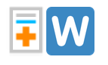
In Chrome, I use Word Counter Plus. In Firefox, I use Word Count.
While both look a little different, they work exactly the same way. Once you’ve installed your chosen tool into your chosen browser, highlight any text on a webpage, right-click, and then choose the tool from the menu. You will get a pop-up that will give you the number of words and number of characters in your selection. Word Counter Plus will also give you average word length and longest word length thereby illustrating that just because you can calculate a statistic does not mean that you should.
To make the pop-up go away, you have a couple options.
Chrome’s Word Counter Plus: Click the “OK” button, or press the ESC key on your keyboard.
Firefox’s Word Count: Click the X, or go about your business and the box will disappear in 6 seconds.
Happy counting!

