Buzz in. Live!
Some instructors and students like to use a Jeopardy! format to review course content. I’ve learned that it’s not my thing, but I’m happy to support those of you who are into it.
First, you need a Jeopardy! board. I wrote about Jeopardy Labs in 2011, and that is still a solid board creation tool.
Next, you need a way for students to buzz in. The easiest is the free BuzzIn.live website. (Shout out to the developer, Logan Sinclair!)
Visit the BuzzIn.live website and click the “Host” button.
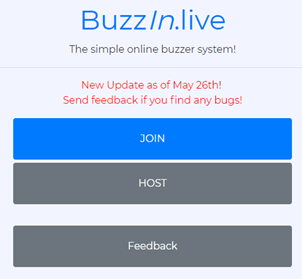
That brings up your host dashboard. Tell your students to use their web-enabled device to visit the BuzzIn.live website. If not all of your students have a web-enabled device or if you’re over the 150-player limit, ask students to work in pairs or small groups so only one person in the group needs a device. They’ll click the “Join” button, enter the 6-digit game code, and enter their name(s) or team name. The limit in this field is 12 characters.
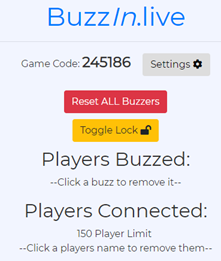
On your dashboard, you’ll see a list of the connected players. This will update automatically as players join. Clicking “Toggle Lock” will lock the room so no more students can join.
By default “sound” is unchecked. In your BuzzIn.live dashboard settings, you can decide whether you want students to be able to turn on their buzzer sound or not.
On your dashboard, click the settings button, then decide whether you want to give students the option to turn on their buzzer sound.

Clicking on the button will remove the buzzer sound option.

Participants who have joined your room will see a big green BUZZ button on their screens.
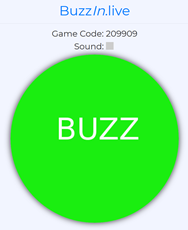
Ask your question, and students will hit the BUZZ button. That will turn the color of their button to red and it will now read BUZZED.
On your dashboard, you’ll see the players who buzzed in and in what order.
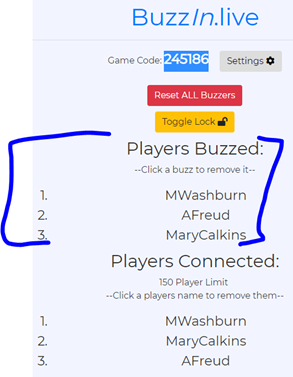
Ask MWashburn to answer the question. If she cannot, move on to AFreud, and so on.
When you’re ready to move to a new question, click the red “Reset ALL Buzzers” button. Everyone’s buzzer will go back to green, and you’re good to go again.
Pro-tip: Since you’ll most likely be showing the questions on your main computer screen, consider using a different device—your own laptop, tablet, phone—to run BuzzIn.live.