I’m attending a workshop at a nearby college in a couple weeks, and the organizer has already emailed me a parking pass to print and bring with me. As I was thinking about where to save the parking pass so I won’t forget it, I thought, “I wish I could just save it in my calendar.” After a little investigation, you can do that in Google Calendar.
Go to settings by clicking on the cog icon, and select “Labs”.

Scroll down to “Event attachments” and click “Enable.”

Now when you create a new event or edit an existing one, you have an “Add attachment” option.
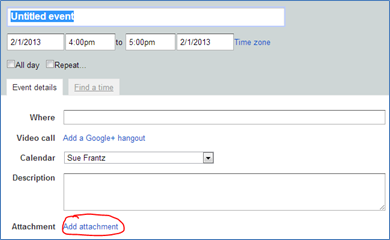
Clicking “Add attachment” generates a pop-up window. The initial view is your “My Drive”, formerly Google Docs. If the file you want to add isn’t in Google Docs, click on “Upload”.

If your file is on your desktop or in a folder, just click and drag it into this space. Click the “Upload” button, and the file will be automatically copied to Google Drive and attached to your calendar event.

Here’s what the event looks like with the attachment.

Other attendees
If there are “guests” associated with the calendar event and if you grant them access to the file by “sharing” it in Google Drive, then they’ll be able to download the file as well.
Closing note
I’ve also created a FollowUp.cc reminder for the day of the event that tells me to print out the parking pass that’s in my calendar. [Read more about FollowUp.cc in this earlier blog post.]

