Canvas: Delete all announcements at once
As I get ready for next term, I’ve copied my fall Canvas course into next term’s course. My Trello “course reset” checklist tells me that I need to delete all of my course announcements. As of this writing, the only option Canvas gives me to do that is to manually click each box and then click the trashcan icon at the top of the page.
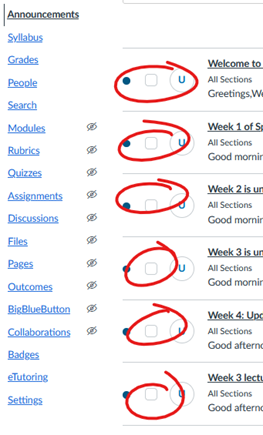
This seems unnecessarily cumbersome, but we have a couple workarounds.
Tampermonkey
If you have installed Tampermonkey, I recommend this userscript available via the Greasy Fork.
IMPORTANT: If you use this script, edit line 7 to read:
// @match https://*/courses/*/announcements
That will ensure that this script only runs on the announcements page and no other pages.
To check all of the checkboxes on your Announcements page, click on the Tampermonkey icon and select “Check all checkboxes.” If you change your mind, click on the Tampermonkey icon and select “Uncheck all checkboxes.” To delete your checked announcements, click the trashcan icon at the top of the Announcements page.
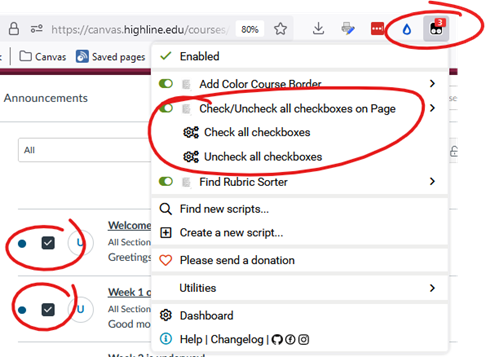
Browser’s developer console
If you don’t have Tampermonkey, consider exploring it on this blog’s Canvas Enhancements page. But if you’re not quite ready to go that route, here’s your workaround courtesy of Nico Durand via the Canvas Community.
In your browser (Firefox or Chrome), press CTRL + SHIFT + I to open your browser’s developer’s tools. You will see a scary box across the bottom of your browser. Click the Console tab. At the very bottom, next to the >>, paste in this code: document.querySelectorAll(“input”).forEach(e => e.click())
In Firefox, you may get a warning about allowing the pasting of text. Just type in the >> box whatever the screen tells you to enter. I think it’s just “Allow pasting.” And now you’ll be able to paste in the code.
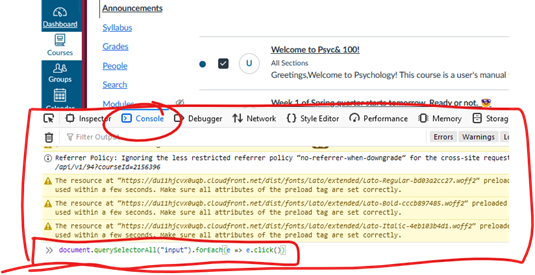
Press Enter. All of your checkboxes will be selected. At the top of the Announcements page, click the trashcan icon to delete them all.