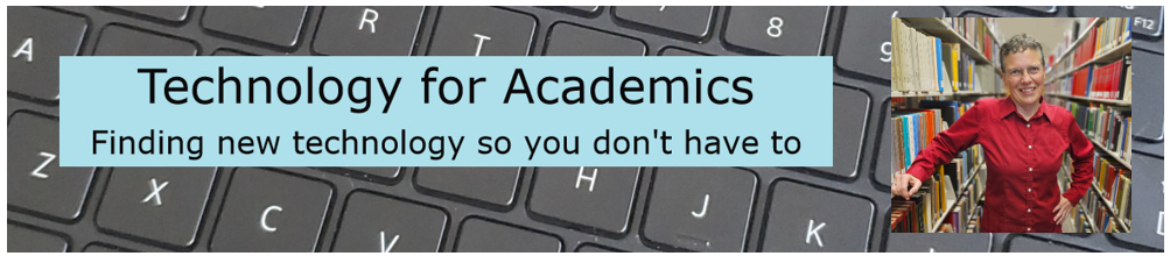I’m back with another excellent James Jones Canvas Tampermonkey script (Jones’s full description). If you don’t yet have Tampermonkey installed in your web browser, visit the Tampermonkey website and click the first download button, not the beta version.
What does the Autofill Maximum Rubric Ratings script do?
Once installed, the script adds a Max button at the top of the rubric in the Pts cell.

Clicking the Max button selects the maximum points cell for all of the criteria in your rubric.
There are a couple ways you can use it. 1) Click Max to start with your rubric at maximum points, and then as you score the assignment, click the other rubric cells as needed. Or 2) Click the other rubric cells as you score, leaving the max scores blank. When you are done scoring, click the Max button. The scores you entered will not change; only the criteria with nothing selected will have max points selected.
Installing the script
You have Tampermonkey installed, yes? If not, install it.
Next, install the script by clicking here.
Log into Canvas. Look at the url. If it starts with <something>.instructure.com, you should be good to go. If it starts with anything else, say, canvas.<something>.edu, then we need to make a little change to the code.
In the top right corner of your browser, click on the Tampermonkey icon, black square with two white circles.
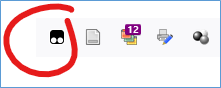
From the menu, select Dashboard. On the Tampermonkey dashboard, select “Rubric Max Ratings.” If this is your first Tampermonkey script, this will be the only one on your dashboard.
After selecting it, you will see the code. In line 6, the code says it will only run on instructure.com pages. Since we need it to run on canvas.<something>.edu pages, we need to add line 6 highlighted below: // @include https://canvas.*.edu/courses/*/gradebook/speed_grader?* then save by clicking FileàSave.
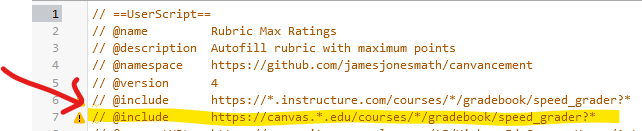
Important cautionary note: Clicking on the little yellow icon next to line 7 tells us that @include is going away in 2023 and that we should use @match instead. For reasons I don’t (yet!) understand, @match does not work for me, but @include does. [If you know why @include does not work for me, please email me at sue@suefrantz.com. Thanks!]
Now, go to Speedgrader and enjoy your new Max button. While you’re there, take a look at the Tampermonkey icon in the top right of your browser. It will now have a 1 on it to confirm that one Tampermonkey script is running on the page.