Be kind to your eyes, find your phone, see and boost your wifi signal strength, delete whole words at a time, & a monitor recommendation
This is a mishmash of stuff that I’ve been collecting. Enjoy!
Be kind to your eyes: 20-20-20. We are all spending way more time in front of our computers than we did, say, in February 2020. I’ve heard from colleagues who have been struggling with eye strain, so I know I’m not alone. Be kind to your eyes and follow the ophthalmologist-recommended 20-20-20 rule. Every 20 minutes look at something 20+ feet away for 20+ seconds. The trick is in remembering to look away every 20 minutes. I use the “Tomato Clock” browser extension (Chrome/Firefox). Barring that, you know how to set an alarm on your phone. While you’re taking a break, might as well stretch and maybe even get in some reps with your resistance bands.
Be kind to your eyes: pointer & cursor. For those of us with aging eyes, it is sometimes hard to find the cursor or pointer on our screens. If you have to rely on movement to find your cursor/pointer, it’s time to blow them up. In Windows 10, in the bottom left search box, enter “Cursor.” In the search results, select “change cursor thickness.” Use the sliders to change the size of your pointer and your cursor. Change the pointer/cursor colors, too, if you’d like. (Instructions for Mac users.) (Shout out to my wife for this tip!)
Find your phone. For Android phones, on your Internet-connected computer, go to Google.com. In the search box, type “find my phone.” (If Google is your browser’s default search engine, just type “find my phone” in your browser’s address bar.) In the bottom right corner just below the generated map, click “Ring,” and your Android phone—even if set to silent—will ring. If your battery is dead, well, you’re out of luck. (iPhone users, check out the Find My iPhone app.)
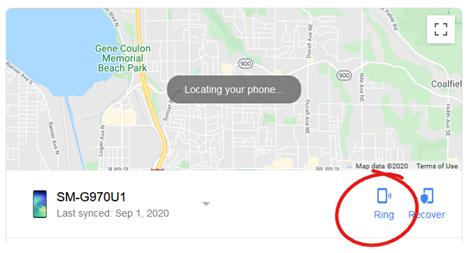
Check wifi signal strength. Working from home and have a Zoom meeting starting soon? You may want to connect from a location in your home that has a solid wifi signal. For Android, I recommend the app WiFi Signal Strength Meter. (iPhone users, check out Wi-Fi SweetSpots.) In the interest of full disclosure, my computer is hard-wired into the router that resides in my home office, although on a sunny day like this, connecting to a meeting from our backyard is not a bad idea. I just checked, and the wifi signal strength from my hammock is 99%.
Boosting wifi signal strength. If you have wifi dead spots in your home, consider installing a mesh network—which sounds way more intimidating than it actually is. You attach one wifi point to your router, and then space as many other wifi points throughout your home as you need. Our router is at the east end of our house, so the first wifi point is there. We have a second wifi point in the center of our house. A third wifi point is at the west end. The first one sends the wifi signal to the second which then sends to the third. For our mesh network, we use Google’s Nest Wifi. I’m a fan.
You know that you can delete individual characters by hitting the backspace key on your keyboard. Did you know that Windows users can delete whole words by holding down the CTRL key while hitting Backspace and Mac users can do the same by holding down the Control key while hitting Delete?
Lastly, while I don’t do a whole lot of hardware endorsements in this blog, I’m going to recommend a monitor—especially for those of you who are trying to teach from home using one monitor. If you have the space—and I know not everyone does—consider the Dell 24 Touch Monitor (P2418HT). Not only is it a touchscreen—which makes using LMS rubrics much easier—but it drops down to a 60-degree angle (bottom of the screen will rest on your desk) making it easy to write on. While you can write on the screen with your finger, I recommend the Mixoo stylus. The stylus has fiber mesh on one end and a disc on the other; I’m a fan of the disc, but use the end you’re most comfortable with.
That’s it. You know everything I know. For now.