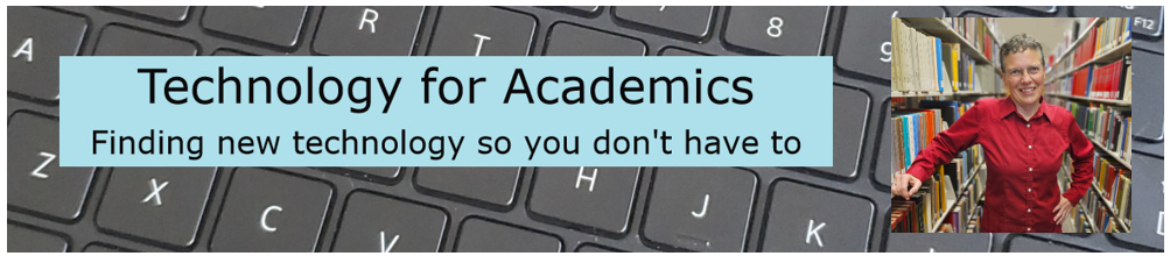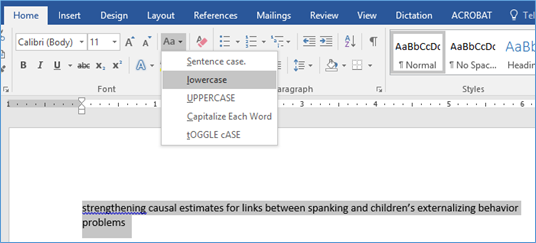
Recently, I gave a presentation on academic technology at the Center for the Advancement of Teaching and Faculty Development at Xavier University of Louisiana. One of my favorite tools to show is Mendeley, a pdf manager with a very nifty MS Word interface for references (see this blog post). During my presentation, I created a Word document, entered some in-text citations via Mendeley, and then clicked “Insert Bibliography,” and like magic, the full list of references for all of those in-text citations appeared. And then I showed how you can quickly switch from, say, APA style to Chicago and back again.
A sharp-eyed participant (who was watching via Zoom web conferencing) looked at the bibliography, and said, “There’s an error in the reference.” That’s when I got to show how easy it is to fix any errors in Mendeley and how to use a little-used feature in Word.
First, Mendeley. Mendeley works by pulling metadata off the pdf. Each journal article pdf in the databases libraries use has hidden data attached to it. The publisher includes information like the title of the article, name of the publication, year, volume, doi, authors, and abstract. When you add such a pdf to Mendeley, Mendeley also pulls out that information and uses it to create in-text citations and a full reference based on whatever style you choose to use.
The error the participant saw was in a journal article title – every word was capitalized; in APA style, only the first word and the word after a colon is capitalized (plus proper nouns, of course). The metadata for the article title sometimes has all of the words capitalized and sometimes just the initial word, depending on whim or policy of the publisher. The fix is easy. In Mendeley, click on the title, change the capitalization of each word so it is correct. Since Mendeley autosaves, all I needed to do was go back to my Word document, click “Refresh,” and just like that the reference updated with the correct capitalization.
Easy, but tedious. Click on a word, delete the first letter, type the capital letter. Repeat for each incorrectly capitalized word in the title. And some of those journal article titles are just so dang long, such as “Strengthening Causal Estimates for Links Between Spanking and Children’s Externalizing Behavior Problems.” That’s nine capital letters I need to change.
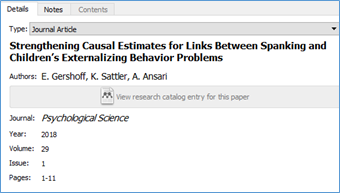
Screenshot from Mendeley showing the article metadata
Anytime I encounter something that is tedious, I think, “I bet someone’s created an easier way to do this.”
Here’s Word’s easy fix. Copy and paste the journal article title into Word. Highlight the text. And then on the “Home” tab, click the “Aa” button and select lowercase (or uppercase). That will change all of the letters to, well, lowercase (or uppercase).
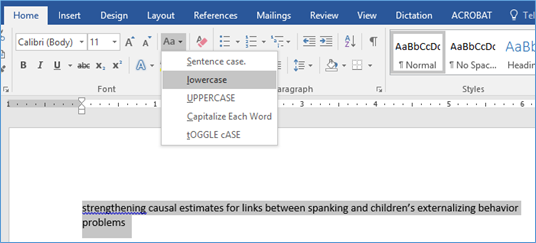
Click the “Aa” button again, and select “Sentence case.” Now just the first word will be capitalized.
That’s it. A quick copy and paste into Mendeley, and my reference is updated.
For reasons I don’t understand – I’m certain it has to do with how Word has been coded – “sentence case” only works if all of the letters are of the same case, thus the need to do lowercase (or uppercase) first. And if anyone can tell me why someone would need “toggle case” please write it in the comments.