Emoji [Windows 10]
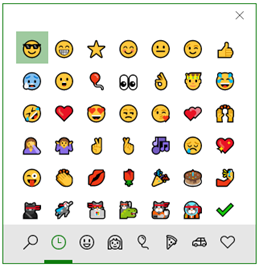
The fall 2017 Windows 10 update brings with it an emoji menu, and it’s only accessible via a keyboard shortcut. Windows key (WIN) + semicolon or WIN + period will call it up. Click on the emoji you want to select it. 
Click on the magnifying glass to search. Click on the other menu icons to browse by category. The clock icon will initially show seemingly randomly selected emoji – and they very well may be. Once you start using them, this menu will show your most recently used emoji.
On the people tab, there is a little box in the upper right corner.
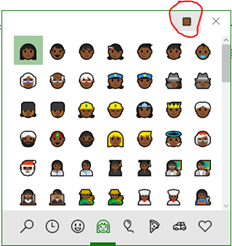
Click it to change the skin tone of the people emoji.
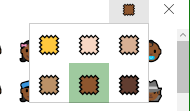
Emoji can be used anywhere you can type. Episode 272: Person in Lotus Position of the 99% Invisible podcast will tell you all you need to know about what makes emoji work across platforms (but why it may look a little different on your phone than it does on a friend’s phone) and how new emoji come to be.
I confess. I’ve been sprinkling emoji into my online grading. Who doesn’t like getting a gold star?
How did I learn about this emoji menu? I have a keyboard shortcut of WIN + apostrophe. One time I missed, and hit WIN + semicolon. “Okay. Cool. Wait! What does the WIN + apostrophe shortcut do for you?” That’s what brings up Ditto, the clipboard manager I use.
Trivia: The word emoji, according to Merriam-Webster, is “borrowed from Japanese, literally, ‘pictograph,’ from e ‘picture, drawing’ + moji ‘letter, character’.”
Happy emoji-ing!