Random Team Generator: Excel File
I’ve been doing a lot more small group work in my courses. When I let students choose their own groups, they tend to gravitate to the people they know best. That means that they frequently get the same perspective over and over again. I decided to assign students to groups, but counting off in class is a bit of a pain – students get all settled in their seats, they count off, and then they have to pick up all of their gear and move. And I suspect there’s the occasional (frequent) trading of groups since I don’t remember who said which number.
Sumit Bansal created an Excel spreadsheet that will randomize students into groups. Visit his website and download the Excel template file. You can find the download link at the end of the very first section of text.
The random team generator is in the first and only worksheet of the file.
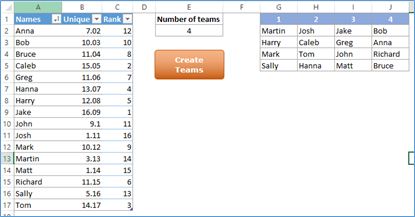
Since I’m creating small groups twice a week for two different classes, I added two worksheets to this file, one for each of my classes. These worksheets only contain the names of my students. If I know a student will be absent, I move them into an out-of-the way column. For the students I expect to be in class, I copy and paste their names into the “random team generator.” If there are more names than rows in the generator page, the generator page automatically does what it needs to do to include them. If there are fewer names than rows assigned by the generator, just delete the excess rows; if you don’t, you’ll have blank spots in your groups.
Now that you have your student names in the generator, enter the number of teams you want, and click the bright orange button. If you don’t like the grouping, just click the button again.
I copy and paste the names – okay, I use the Snipping Tool in Windows – into a document I can show in class. This document is the first thing I pull up on the classroom computer so students know where they need to be as soon as they walk in the door.