Appear.in: Online Office Hours
It’s official. Our faculty contract permits us to hold some of our office hours virtually. This quarter I decided to do one office hour online (Tuesdays, 10am to 11:30am PT through March 22, 2016, if you want to stop by. Click here to go there). But what platform should I use?
Our campus has Blackboard Collaborate (formerly Elluminate). It’s a powerful program that’s great for full-on web conferencing. But for online office hours, I wanted something lighter weight. I considered both Skype and Google Hangouts. Both have an-easy-to-use interface and screensharing, but both require the other party to have an account. And in Skype’s case, it just bugs me that you can’t close the program by doing things like clicking the x in the top right corner of the window or even selecting “close.” Close should mean close, not minimize. Join.me was closer to what I wanted. If others have the room address, they can come visit without needing a login themselves. But the free version of Join.me generates a new url each time. If I want a dedicated address, and I do, I’d have to sign up for their pro version at $20/month. There’s no way I can justify that when I have free access to something like Bb Collaborate.
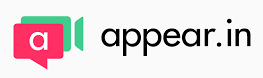 I had been hearing chatter through my technology news feeds about the newest kid on the video conferencing block: appear.in. It was time to take them for a spin.
I had been hearing chatter through my technology news feeds about the newest kid on the video conferencing block: appear.in. It was time to take them for a spin.
They advertise themselves as “one-click video conversations,” and that’s absolutely accurate.
Go to appear.in, create a room, and follow the signup instructions. I named mine sfrantz, so my appear.in address is http://appear.in/sfrantz.
When I enter my room, this is what I see.
In “Settings” I changed the background picture to a photo of my campus. Since I don’t like to be surprised, I keep my room “Locked.” Any visitors who arrive have to knock to be granted permission to come in – a feature activated in “Settings”. In the bottom right is a chat icon. Not something I need when meeting with one on one, but if I had a group of people (me and up to 7 others), chat would be handy. Mousing over my video display gives me a mic (mute/unmute), camera (on/off), computer (share screen or specific windows/not share), and “send a sticker” (not for me) icons.
Appear.inwill use your most-recently used mic and camera. If you want to use something different, click the camera icon in your browser’s address bar to select the mic and camera you would prefer to use.
In this screenshot, top right corner, you can see that I installed the appear.in Chrome extension. From what I can tell it’s essentially a bookmark that takes you to the appear.in homepage. They may have bigger plans for it, but for now I’ve uninstalled it.
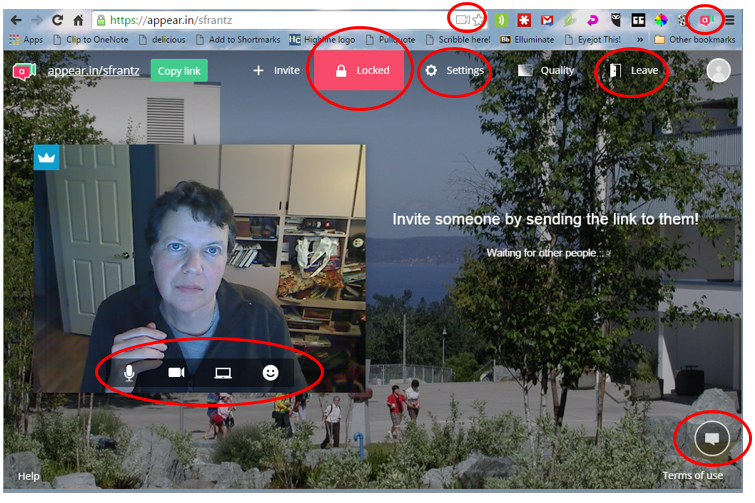
Visiting my appear.in room
Let’s say you start by visiting my college’s faculty and staff directory. When you search my name and go to my entry, you will see this – or something like this.
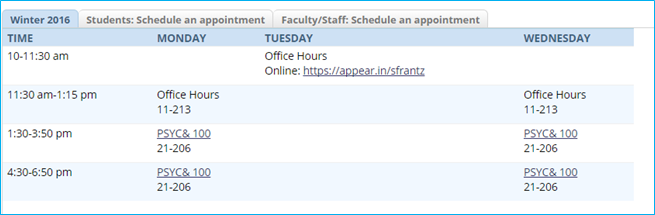
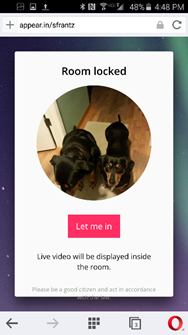 If my dogs, Murray and Tanner, clicked on the link provided in my Tuesday office hours, they would see this. They are visiting my room through my smartphone – they have an easier time manipulating a touchscreen than a keyboard, and it’s my smartphone because we’ve decided they’re too young to have their own smartphones. Here they’re using a web browser, but appear.in also has an easy-to-use app.
If my dogs, Murray and Tanner, clicked on the link provided in my Tuesday office hours, they would see this. They are visiting my room through my smartphone – they have an easier time manipulating a touchscreen than a keyboard, and it’s my smartphone because we’ve decided they’re too young to have their own smartphones. Here they’re using a web browser, but appear.in also has an easy-to-use app.
When they tap “Let me in,” they get a “waiting” message, and I get a popup notification on my computer letting me know that someone i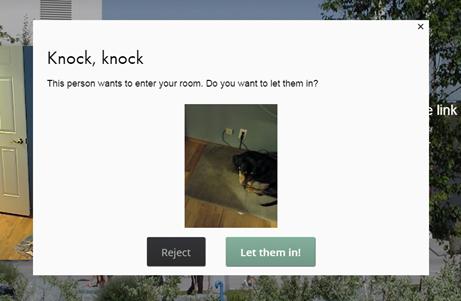 s knocking along with a live view from their camera. I can choose to open the virtual door or not. If you wait too long to say “let them in!” it will time out and they’ll automatically be rejected.
s knocking along with a live view from their camera. I can choose to open the virtual door or not. If you wait too long to say “let them in!” it will time out and they’ll automatically be rejected.
I’ve chosen to let them in, although Tanner is the only one who has stuck around – frankly, only because we’re coming up on dinner time.
In both of our windows below, you can see I muted my mic and Tanner muted hers. The white crown on a blue background on my image denotes me as the room owner. The icons at the bottom of Tanner’s camera image are controls that I have as room owner. I can mute/unmute her, share my power with her by giving her permission to lock/unlock the room, kick her out, or just ban her altogether. Her view is pretty much like mine, but without the power. Notice that the room is still locked. The next person to come along would also have to knock to be let in. Unfortunately the only option I have is to reject them. I don’t have a way to communicate to them that I’m currently with someone. I’m hoping that comes with a future update.
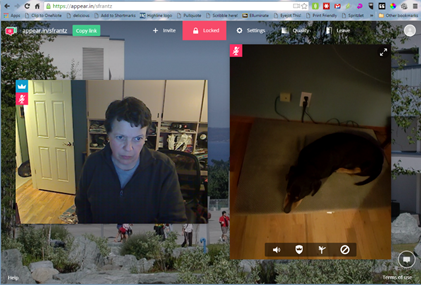
Conclusion
Appear.in makes it easy to create a room and makes it even easier for visitors to stop by. Exactly what I needed for hosting online office hours.