TheOldReader & Feedly: Google Reader Replacements
“What’s an RSS feed reader?”
If you’ve been bopping around the tech blogs, you’ve been hearing a lot about RSS feed readers lately. If you haven’t been using an RSS reader, you may be wondering what the hubbub is all about. This is such an essential piece of technology that Google Reader was the subject of one of my very first blog post back in April 2009. If you’re not familiar with the concept, please check out that post. It will bring you up to speed on how an RSS reader can help you manage how you learn about what’s new in the world. Many of you have asked me where I learn about the technologies and tips I share in this blog. I use an RSS feed reader to deliver information to me from tech blogs, the popular press, and other sources. I can sift through it quickly, filtering out stuff to try. What I like, I write about here.
Google Reader has been my RSS feed reader of choice from the beginning. And the amount of response Google’s announcement regarding the shutting down of Google Reader (7/1/2013) has generated, it’s nice to see that I’m not alone in my grieving. I know that sounds dramatic, but Reader is always open in my browser. I dip into it several times during the day. I use it as much as I use email. [For those who aren’t quite ready to let Google Reader go, there are several petitions at Change.org. This one has the most votes. You’re invited to add your voice to the thousands.
Replacing Google Reader
I’ve been reading reviews of the top contenders for replacing Google Reader (one review from LifeHacker). Feedly has been getting a lot of good press. I really like its mobile app, but I’m still not sure how I feel about the web interface. TheOldReader feels comfortable since it looks and acts much like Google Reader, but some functioning isn’t quite there yet, like social media integration. I know TheOldReader developers are working their butts off right now; it’s a side project for them that is suddenly taking up much more of their time. The other readers that are getting buzz, like NewsBlur, NetVibes, and Pulse, are too magazine-y for me. I want to read information, not look at pretty pictures – not that I have anything against pretty pictures.
TheOldReader
When you look at TheOldReader, you’ll see that it looks a lot like Google Reader. In fact, it looks pretty much how Google Reader used to look. They say that this project started just as something for their friends who liked the original Google Reader.
On the left you can click the top button to add a subscription. The bottom of the left navigation bar shows the feeds. Click the “import” button in the top right corner to import your news feeds from another service, like Google Reader. Instructions on getting your Google Reader news feeds into a format TheOldReader can use, see this blog post. As of this writing (3/17/2013), TheOldReader has a pretty big backlog of import requests. As for the reading experience, if you’re coming in from Google Reader, the keyboard shortcuts are the same.
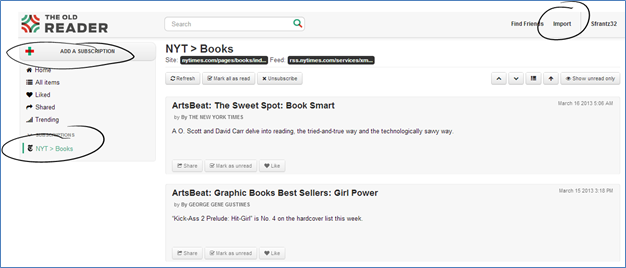
The toolbar to the right of the screen lets you use buttons to navigate up and down through the articles. The third button lets you switch between the article preview mode depicted in the screenshot above and title mode where you only get the list of titles.
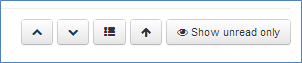
Feedly
Feedly has a different feel. If you try Feedly before July 1, 2013 when Google Reader is scheduled to take its last breath, your Google Reader feeds will be automatically imported. Feedly was originally built to connect to Google Reader, and you can still do that now. The Feedly developers are currently working on the backend to ensure a seamless transition from feeds coming from Google Reader to the feeds residing inside of Feedly itself.
In the screenshot below, you can see my feed folders on the left. Clicking the cog icon in the top right corner (is it a cog??) calls up the settings. Choose the format you want. What’s displaying now is full articles, but if you like pretty pictures, switch to magazine, timeline, mosaic, or cards. At the very bottom of that menu is a filters area. Feedly will only show you your unread items by default. Uncheck the box to see both read and unread items. One quick warning. On the left, next to each feed or folder, there is a number. That’s how many unread items you have. If you click on it, Feedly will mark all of those feeds as being read. Be careful!
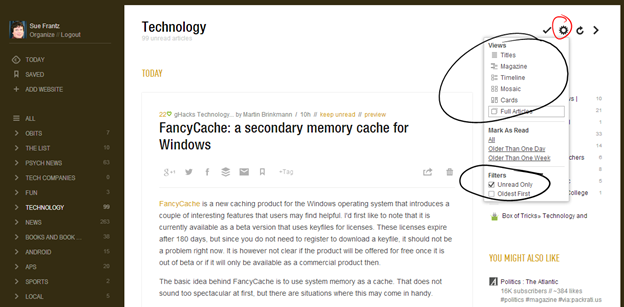
I’m still a big fan of keyboard shortcuts. In Feedly, hit the question mark on your keyboard to get the shortcut list. Press ESC when you’re done.
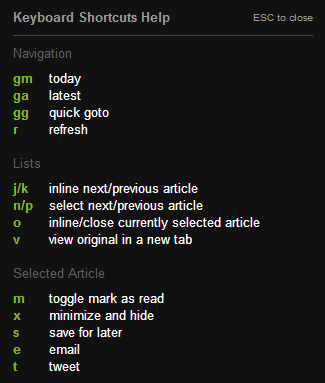
Mobile apps
As of this writing TheOldReader doesn’t have a mobile app, but I suspect one is in development. Or will be soon. Feedly already has an app that I like. My only complaint is that Feedly picks an article out of the feeds to make a “cover” article. Since we’ve already established that I don’t care for a magazine-y interface, I find the cover article irksome.
Try them both
I encourage you to try them both. If you frequently read your feeds on a mobile device you may want to try Feedly‘s web and mobile app interfaces first. Whatever is marked as read in one location will be marked as read in the other location. But it’s not like you can’t read TheOldReader feeds on your mobile device. Just use your mobile browser. And if you like magazine-y layouts, by all means take a look at NewsBlur, NetVibes, and Pulse.
If you have found an RSS feed reader that you like, please let us know in the comments.