MagPointer: PowerPoint Add-on
MagPointer is a PowerPoint add-on (Windows only) that allows you to highlight certain areas of your PowerPoint slides on the fly. Although designed with web-based presentations in mind, it works well in the face-to-face classroom.
In the screenshot below you can see a PowerPoint slide with the MagPointer toolbar on the right – 5 colored squares. Sometimes when I run MagPointer, I get the black border you see here. Other times the slide covers the entire screen, and the MagPointer icons overlap the slide. It works fine in either case, just an fyi.
MagPointer at work
Mouse over any element to see the dotted outline of that element.
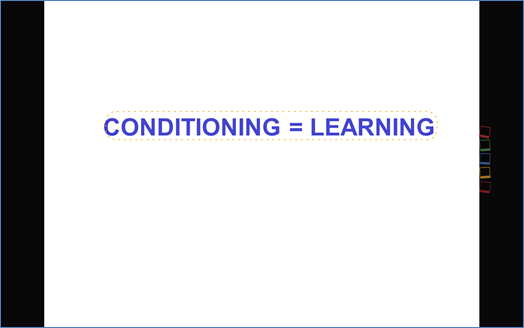
Click on the dotted outline to highlight that element. How cool is that?
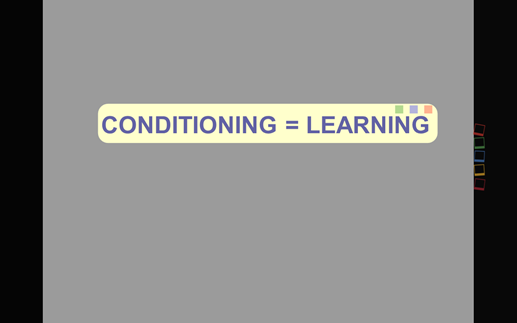
Mousing over any of the squares on the right shows the MagPointer icons. The top two squares allow you to advance or reverse through your slides. Be aware that MagPointer is still in beta, so all the bugs haven’t been worked out yet. In version 3.0.0.15, when I use these icons to advance a slide with multiple bullet points, sometimes I get the next bullet point, and sometimes I get the next slide.
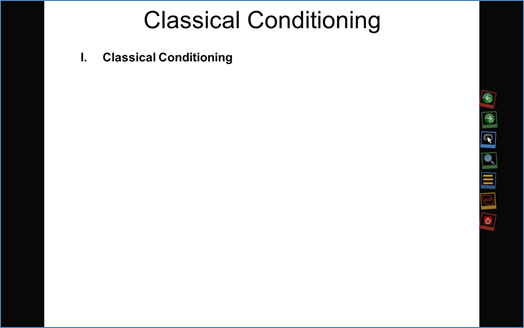
You can highlight any part of the slide; you’re not limited to your PowerPoint elements. Pick a spot on your slide, click once, then move your mouse anywhere on your slide to create a frame. To make the highlight disappear, click inside the frame.
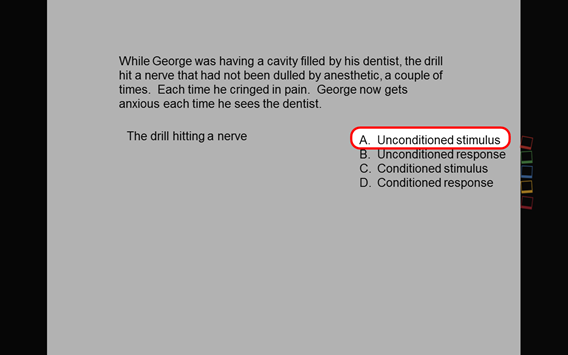
Want to highlight multiple areas of a slide? Click the second icon from the bottom. Now you can click and drag anywhere on the screen, multiple times. To clear the frames, click inside each frame, or mouse over the MagPointer icons and click on the red X at the top, or simply right-click on the slide.
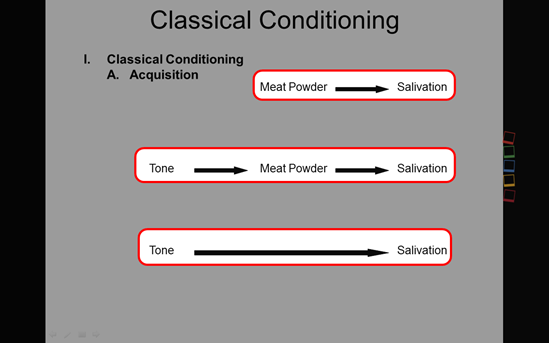
You can zoom in on sections of the slide. The fourth icon is a magnifying glass. Click on the icon (or right-click your mouse), then click and drag on the slide to create the size of magnifier you want. Now you can move it around the slide, magnifying as you move. When done, click the red X on the right side of the slide. In the version I was using, the magnifier would go beyond the top, left, and bottom edges, magnifying everything there. The magnifier wouldn’t go beyond the right edge, so anything on the right edge could not be magnified.
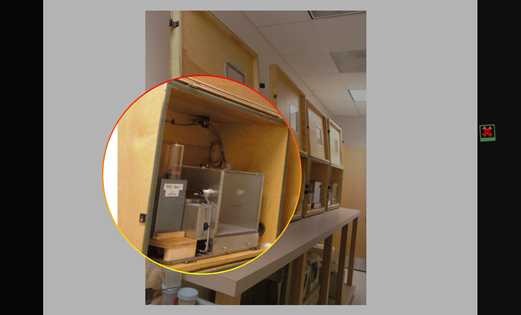
MagPointer is portable.
Portability means that you can put it on a flashdrive, carry it with you into your classroom, and run the program from there. No need to fight with your IT department to get it installed on your classroom computer. The MagPointer developers are hoping that they’ll be able to eventually sell site licenses to educational institutions. Keep an eye on that. When you download MagPointer, it will, by default, install itself on your computer. If you’d like to try out the portable version, contact the MagPointer developers directly through their webform.
Customization
Right-click on the MagPointer icon in the system tray (lower, right corner of your screen), and select “Configuration.” Here you can change how the program behaves. Set it up in a way that works for you.
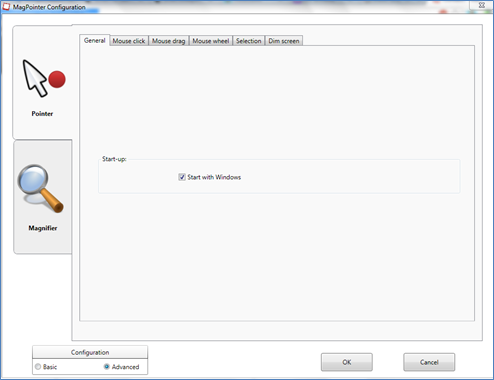
Try it out
While in beta, MagPointer is free.
