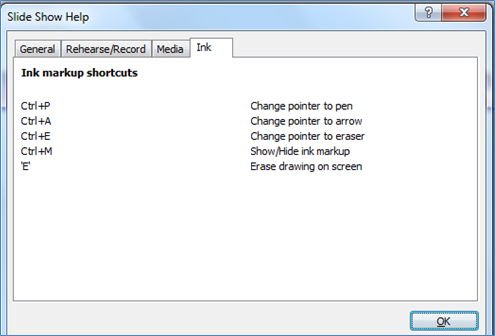QTT: Drawing on PowerPoint Slides
Quick Tech Tip. Did you know that you can draw on PowerPoint slides during your presentation? You can use your mouse if you don’t have a touchscreen.
When you run your PowerPoint slides, in the bottom left corner of the screen are four hard-to-see transparent icons: Left arrow, pen, menu, right arrow. When you mouse over one of them, you can see it. In the image below is the pen.
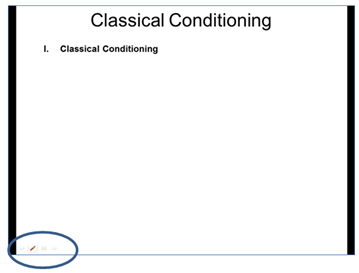
Clicking the pen icon calls up this menu. Click the pen to draw; click the highlighter to highlight. Change the ink color if you’d like. When you want to go back to the arrow, for use when clicking on the slide, return to this menu and select the arrow.
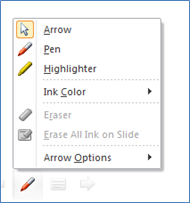
Alternatively, right click on any slide to get this menu. Mouse over “Pointer Options” to get the pen/highlighter menu.
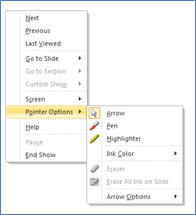
Or better yet, use the keyboard shortcuts.
CTRL+P: Switches to the pen
CTRL+A: Switches to the arrow
CTRL+E: Switches to the eraser
E: Erases all ink on the slide
CTRL+M: Toggles between showing/not showing ink on the slide
If you forget the keyboard shortcuts, run your slideshow, then press F1 to generate this information box. Choose the tab you want to see the shortcuts for that tab.