Google Chrome Slowing Down Your Computer?
During winter break I spent most of my computer time on my personal laptop. When I got back on my (older) work laptop this week, I found that it was moving at a crawl. The sensation was undoubtedly amplified by the, by comparison, rocket ship I had been using. After some trial and error, I identified the culprit: Chrome. Or more specifically, one webpage I had open in Chrome.
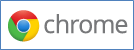
Chrome is designed in such a way that each tab is essentially another instance of the program running. The advantage is that if a web page causes a crash, only that tab crashes; the rest of the tabs continue to run just fine.
As it turns out, some webpages suck up more RAM than other webpages do. Chrome comes with its own task manager so you can see what’s hogging all of your RAM, leaving less RAM to run other programs, like Word or Excel. To access the task manager, in Chrome click on the little wrench to access the settings, then under “Tools” select “Task manager.” Alternatively, while in Chrome, hit Shift+Esc on your keyboard.
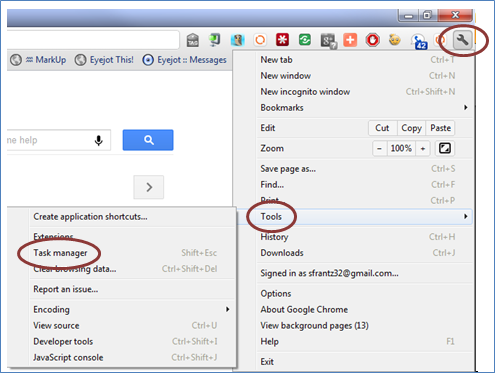
This is what my Chrome task manager is showing me right now. I clicked on the top of the memory column to sort by memory usage. All of the icons that look like jigsaw puzzle pieces are Chrome add-ons that I have installed. I have six tabs open, with Google Calendar using up 208,752K of RAM. That’s quite a bit, but my computer is running just fine.
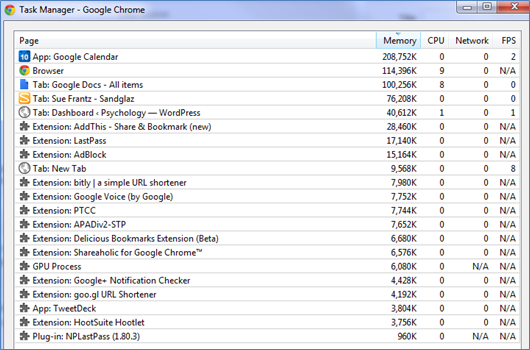
Earlier today when my computer was crawling, I looked at the Chrome task manager, and Google Reader was using a whopping 500,000K of RAM. I closed that tab and my computer sped right up. I just opened Google Reader again, and it was using a measly 55,000K.
The moral of the story: If you use Chrome, and your computer is struggling, open Chrome’s task manager to identify the offending webpage or extension, then close the page or disable the extension to free up RAM for the rest of your programs.