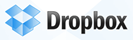End of 2011: Stuff to Try
As the term comes to a close and you slide into the break for a bit of a breather, consider checking out these tech tools. I know you probably don’t have time now to look at these, although if you’re looking for a good excuse to do something besides grade papers… If you don’t want to take the time now, bookmark this webpage, and take a look at these when you need a break from your visiting in-laws. (Yes, I know you love them, but that doesn’t mean that you have to spend the entire week with them.)
Here they are (the tools, not your in-laws), in no real order.
Dropbox.com. Not using Dropbox.com yet? Still carrying around a flashdrive or emailing files to yourself? If it were foolproof, I’d say keep doing it. But flashdrives fail or get lost. People forget to email that changed file back to themselves, having to call home when they get to work, hoping someone you live with is still there. And for those who live alone, hoping that someone has broken into your house and willing to answer your phone.
Instead, install Dropbox on your work computer and your home computer. Dropbox will add a folder called “My Dropbox” to both computers. Anything you put in that folder on one computer will synchronize with the other folder. Automatically. Edit a file at home. Save it. And it will be there waiting for you when you get to work. [Internet connection required.] (Click here for an earlier blog post.)
Shortmarks. My partner tells me that this is the best technology I’ve brought into our house since the PDA I got her as a replacement for her five-pound DayTimer several years ago. And you know that a lot of technology has flowed through our home in that time.
With Shortmarks, you enter a bit of text in your browser’s address bar, and Shortmarks directs you to that website. They start you off with a bunch but make it easy to add your own. For example, qty in my browser’s address bar takes me to the quarterly. Entry takes me to the entry code page. But it gets even better than that. For sites that allow you to do searches, you can search that site before even going to the site. For example, when I type z unbroken into my browser’s address bar and hit enter, I’m immediately directed to Amazon’s page that displays all results for the term “unbroken”. (Click here for an earlier blog post.)
Speaking of Unbroken I highly recommend it. By the author of Seabiscuit, Unbroken is a page-turner, or a screen-tapper for those of with e-readers. I believe it has a chance to with a Pulitzer for general nonfiction.
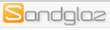
Sandglaz. Ready to get organized? I’ve finally found a task management system that replaces all of my little paper notes. Click to add a new task. Add a note or a due date to it if you’d like. Have one list for work stuff with a few different areas cordoned off for different kinds of tasks. Add a new list and share it with others to help keep track of what’s been done and what’s left to do. Bookmark the site on your Android or IOS phone and add stuff on the go. But not while driving. (Click here for an earlier blog post.)
Join.me. It’s an easy way to share your desktop with others. I use it during conference calls that I’m coordinating. I run Join.me, and it generates a link. I send that link out to the people who are part of the meeting. They click on the link, and they can see my desktop in their browser. To talk to each other, we can either join the conference call using Join.me’s built-in conference call number (free, but long distance for everyone), or by some other means.
It’s also handy when consulting with students and you want to show them something – a document, spreadsheet, webpage, really anything on your computer. Send them the link, and have them call your office phone. (Click here for an earlier blog post.)
YouCanBook.Me. Using Google Calendar, this service shows students when you’re free and lets them book themselves into your calendar. It will even send them a reminder. They also get a cancellation link. If they click that, it will remove them from your calendar. Use gsyncit ($20) to synchronize Google Calendar with Outlook. (Click here for an earlier blog post.)
If you’d rather give students access to only certain times in your available calendar, check out appointment slots in Google Calendar.[Update 12/15/2012: Effective January 2013, appointment slots will be discontinued. Existing appointments will be fine, however.] (Click here for an earlier blog post.)
If you want even more stuff to try, flip back through these blog posts for the last year or two. I’m certain you’ll come across something interesting to try!