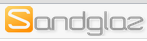Sandglaz: Task Management
[Update 6/20/2013: Sandglaz converted all of the grids to infinity grids. This added a whole new complexity to Sandglaz that I don’t need, so I’m no longer using Sandglaz.)
I feel like I’m continually on a search for a good task management solution. I use FollowUp.cc to send reminders to myself via email. That works, but I’d really like something that works like paper. Sandglaz (sandglass, presumably) is the closest thing to that I’ve seen.
Here’s an example of what a to-do list looks like. (When you create a new account with Sandglaz, they’ll give you a grid of tasks that serves as a tutorial. Excellent idea!)
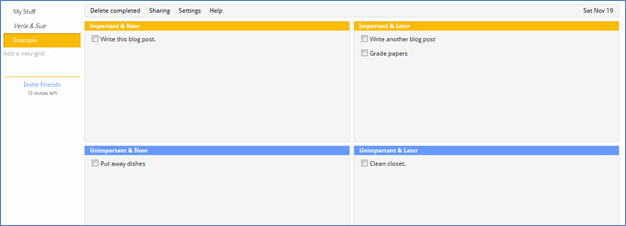
The section headers are the defaults, but you can change them to anything you’d like by clicking on them. To add another to-do item just click anywhere in that section. Click in the white space next to the checkbox, and start typing. See the little dots to the left of the check box? Click and hold to drag it. Drag it to change the order of tasks in that cell, drag it to another cell, or drag it to a completely different grid.
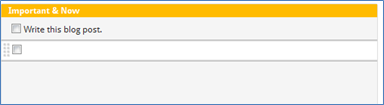
Mousing over an item gives you a down arrow on the right. Click it to add a description and a due date if you’d like. Click the “Delete Task” link to delete the task.
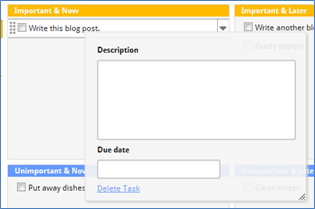
If you just want to acknowledge that you completed a task, click the task’s checkbox, and the task will receive a strike-through.

When you’re ready to delete all of your completed tasks, click “Delete Completed” at the top of the grid.
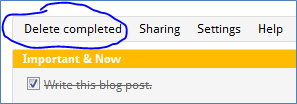
Want more than 4 cells in a grid? Click “Settings”.
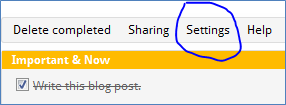
That opens this window. Rename your grid, change the size, or delete it.
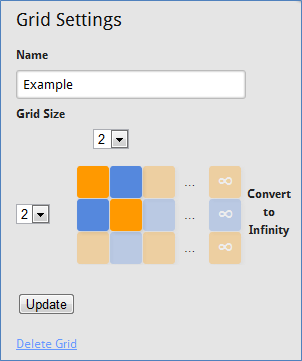
Sharing.
As with most tools in the cloud, you can share your grids with someone else. Click “Sharing” and invite whoever you’d like.
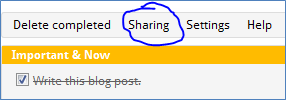
Advanced tools for the paid-for version.
[Updated 2/14/2012] Sandglaz is still in beta as of this writing, so the advanced tools are currently free, but they will likely only be available to paying users.
In the paid-for version, you can create an “infinity grid” that allows you to set milestones.
You can also use hashtags to create, well, tags. Here I’ve added “#psych100” to a task. That automatically makes “#psych100” clickable.
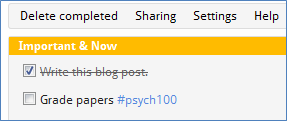
When I click it, all of my tasks are filtered to only show those tasks with that hashtag. The filtering tag is now displayed at the top of the grid. To stop filtering, click the tag button.
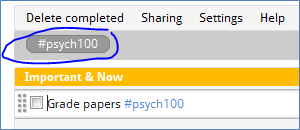
You can also you the @ symbol to identify particular people. It works just like the hashtag.
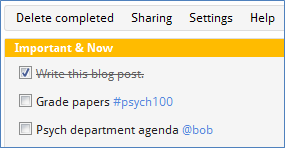
Click it to filter by that tag. When you’re done filtering, click the tag button to toggle off filtering.
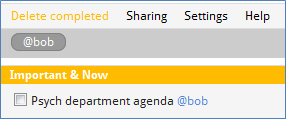
Conclusion.
Play around with this tool to find the best way to configure Sandglaz so it works how you work. Keep an eye on their blog for announcements of new features.