Things I’m Grateful for
My personal laptop was no longer as useful as it had once been, so I took the plunge this weekend and bought a new one. Of course it’s never that easy. Oh, the purchasing was easy enough, it was the deciding what to buy part was hard. After much investigation, I found the one I wanted. With that out of the way, I steeled myself for the onerous process of setting it up according to my preferences. Turned out not to be onerous at all.
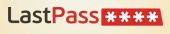
I’ve been using this password manager for several months now, and it has made my life so much easier. One password gives me access to all of my passwords. I use the Chrome extension, so I installed it in Chrome on the new laptop, and bam! All of my passwords at my fingertips.
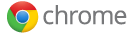
Speaking of Chrome, I moved to this browser after my frustrations with Firefox 7. I haven’t had any reason to look back. I used the Chrome sync tool to synchronize all my bookmarks, extensions, etc. from my work laptop with my new laptop. Once everything got moved over, I turned synching off so I can add stuff on my personal computer without screwing up the settings in my work laptop’s browser.
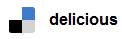
And speaking of bookmarks, most of my bookmarks aren’t in my browser. I have them in Delicious (now accessible via d.me) where they’re tagged with key terms. I’ve even created a ‘stack’ where all of the web-based videos I use in teaching one of my courses are grouped together. See that stack here.

I installed Dropbox on my new laptop, entered my login info, and soon my 4 GB of files from my work laptop were there. What could be cooler than that? Wait, I know.

For keyboard shortcuts; works in any Windows program. (Read this blog post from 2009 on PhraseExpress; Mac users try TextExpander.) I use it for my most-commonly typed phrases, including entire paragraphs. Very handy for grading papers and emailing students who ask for extra credit after the term is over. PhraseExpress uses a file called phrases.pxp to store all of one’s shortcuts. Within PhraseExpress [v.8] on my work laptop I went to File -> Save as and saved the file to my Dropbox folder. Now that’s the file my work laptop’s PhraseExpress uses. I installed PhraseExpress on my new laptop, then went File -> Open, navigated to the phrases.pxp file in Dropbox, and just like that, all of the phrases I created on my work laptop are now usable on my personal laptop. And now whenever I add a phrase on one laptop, it will be available on the other one.
[Updated 1/21/2013: In PhraseExpress v.9, go to File ->New File -> Dropbox file. Navigate to where you want to save your phrases. If you’ve upgraded to PhraseExpress v.9 from an earlier version, navigate to where your PhraseExpress file is located.]