Subtextual (Formerly Bccthis): Send Two Emails in One
Update (5/8/2012 ): Subtextual appears to be out of business. A number of users are reporting that it no longer works with their system. The website is still up, but no one is home.
Update (11/3/2010 ): bccthis is now Subtextual. Their web address is still bccthis.com, however.
As you know, bcc (blind carbon copy) allows you to add recipients to an email message without the other recipients being aware of it.
Let’s say you reply to an email message, and you want your department chair to be aware of the exchange but you don’t necessarily want your recipient to know you’re making your department chair aware, so you bcc your chair. Wouldn’t it be nice to be able to give your chair some background information in that same message?
For Outlook, Gmail, or Blackberry, the bccthis add-in (updated 11/5/2010: a free version and a pro version, currently $6.99) allows you to send an email to one person or group while at the same time bcc’ing comments to another person or group. In February, bccthis opened for beta testing. Since then the improvements have come fast and furious. If you install now, look for updates that improve this already powerful and user-friendly product.
This is what it looks like in Outlook. Open a new email message or reply to an existing message like you normally would. Type addresses into your To, Cc, and Bcc fields as you normally would.
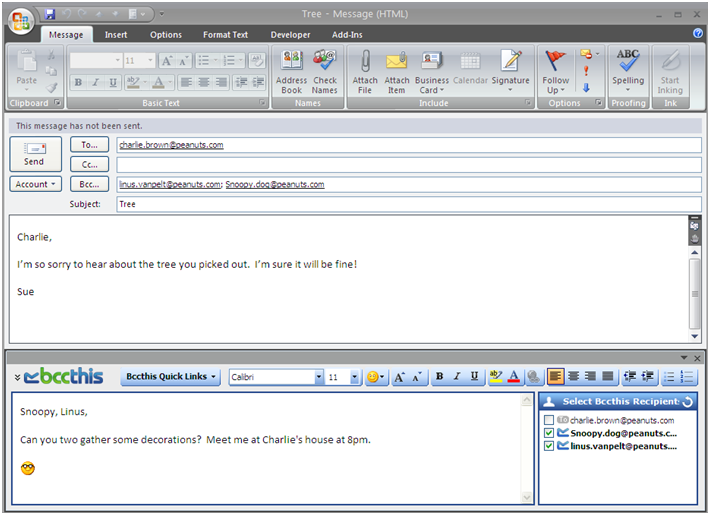
Bccthis adds a box at the bottom of your message and automatically populates the address box on the right with the email addresses you added above. If you change those addresses, click the ‘reload’ arrow directly above those addresses to refresh the list. Check the boxes of the recipients to whom you want to send a bcc message. If you add someone to the bcc line, but don’t check their address in the bccthis box, they’ll get a copy of the original message, but they won’t get your additional comments.
Type your message to the “to” recipients where you normally would, and then type your message to your bcc recipients in the bccthis box. That’s it. Hit send. Your “to” recipients get a normal looking message. And this is what your bcc recipients receive. Your recipients do not need the bccthis add-in to read your message.
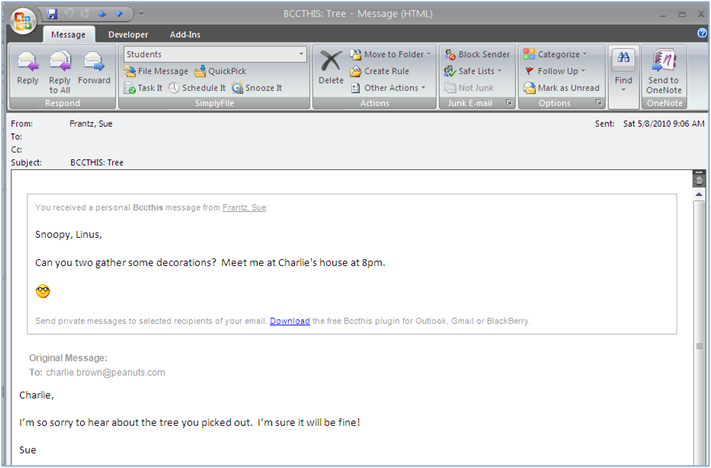
Replies to a bccthis message go only to the sender. The other bcc recipients are unaware that there are other bcc recipients unless you tell them.
Bccthis includes emoticons. Click the smiley face and select your emoticon. It’s just an image, so feel free to copy and paste or drag that emoticon into your “to” email message.
To save a ‘note to self,’ add yourself to the bcc line or use the “Bccthis Batch Quick Links.” This is just a quick way to bcc yourself. If you’d like, create a note-to-self folder in Outlook to store all of your notes-to-self. Use Simply File to quickly file these messages or always add special text, like #note, and use Outlook filters to automatically file the message for you.
If you use it, use the comments box below to let me know what you think!