Navigate Folders Faster: QuickJump
As another academic year gets off the ground I’m shuttling more files around than I did all summer. I have folders, subfolders, and sub-subfolders on my C:\ drive and my college’s M:\ drive. I used to use the M:\ drive both as backup and to hold files not currently in use, like PowerPoints and handouts for courses I hadn’t taught in awhile. About a year ago I copied onto my new laptop my flash drive files that I carried around with me. I put them all in a folder called ‘flash drive files’ with the anticipation that I would sort it out later. I’ve found myself using the electronic equivalent of the ‘archeological dig’ filing system. You know the one I mean. Papers pile up on your desk, and you can find what you’re looking for, roughly, by date. “That was a long time ago, so that paper’s near the bottom.” My electronic files have begun to take on some of those same characteristics.
Managing folder trees to find the right folder to either locate a document or to save a new document has become an adventure. Sometimes even when I know exactly where something is, it may take several mouse clicks to get there.
Enter QuickJump, the latest product from TechHit, the company that brought us SimplyFile, the email filer I blogged about last month. (QuickJump only works with Windows products, sorry Mac users.)
QuickJump allows you fast and easy navigation of your folders. When you first run it, it only indexes the folders in “My Documents.” If you’d like it to index additional folders or folders on other drives, like network drives, just let it know. In my case, I added the network M:\ drive.
With a keyboard shortcut (CTRL-SHIFT-J is the default, but you can make it whatever you’d like) you get this pop-up:
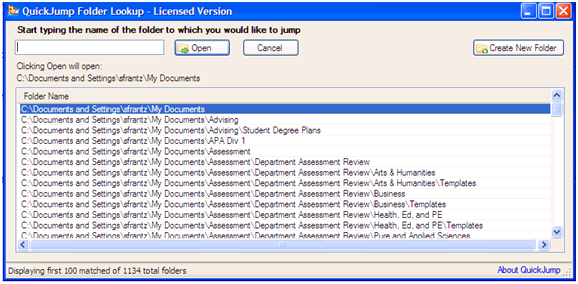
An alphabetical listing of the first 100 of my 1134 folders is nice, but QuickJump’s power is in its searching ability.
When I type ‘assessment’ into the search box, I get the 85 folders that contain the word assessment. (I have 85 folders that contain the word assessment?!)
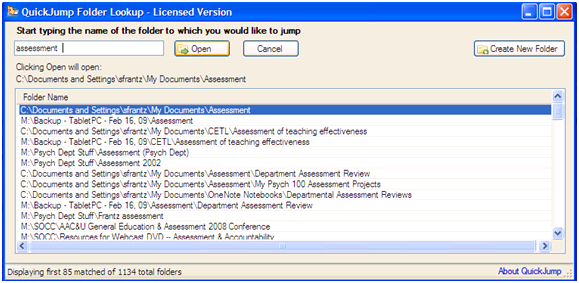
If I keep typing I can narrow it down even further. When I add “psych” I get it down to 7 folders. Much better! Partial words are fine. In fact, QuickJump revises the list of results as you type. After I had typed “assessment ps” I had already identified the folder I needed. Word order doesn’t matter, either. If the words or partial words you type appear in the folder tree anywhere, QuickJump returns the folder.
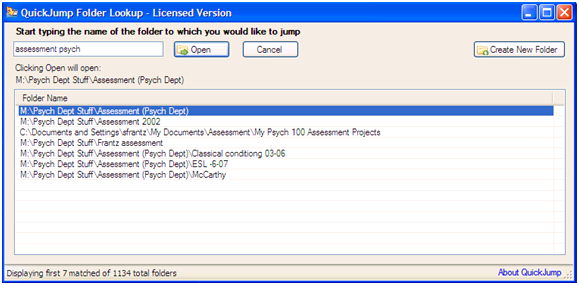
QuickJump works any time you want to find a folder. No programs open and you’re looking for a folder? CTRL-SHIFT-J. You’re in MS Word, and you’re ready to save your document? Hit save, then CTRL-SHIFT-J. You’re in your email program and are saving a file, like all of those emailed student assignments? As soon as the “save as” box appears, CTRL-SHIFT-J.
I did a little test. I timed how long it took me to get to a given subfolder buried 4 layers deep. With QuickJump, it took me 6 seconds to get there. Using standard navigation, by double-clicking on My Documents and double-clicking through layers of folders, it took me 9 seconds. QuickJump was 1/3 faster even when I knew exactly where to find the folder using standard navigation. That makes it exponentially faster when I’m not sure where a particular folder is!
QuickJump made my life run just a little more smoothly. Now if I can just find a similar product to help me manage all of those papers on my desk.
This product is $29.95 and comes with a 30-day free trial. Readers of this blog can purchase QuickJump for $23.95 (20% off). Just use this link before September 22nd, 2009.