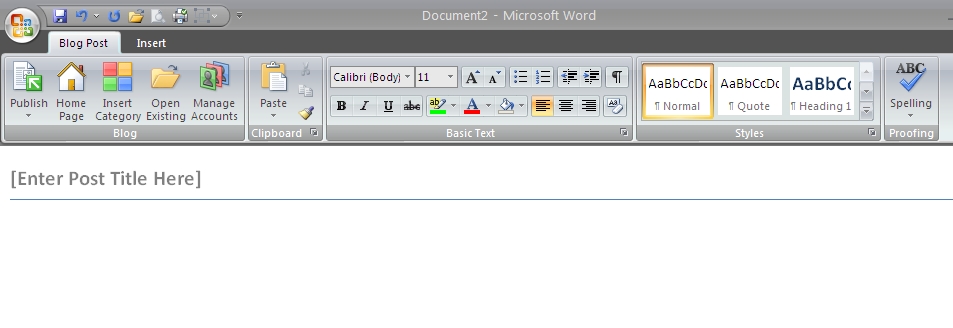Entering the Blogosphere… in 3… 2… 1…
When most people think of blogs, they think of what you’re reading right now: An individual writing about a particular topic. Blogs, however, have become so much more than that.
For instance, I maintain a semi-private social networking site for my current and interested former students; that’s a blog post unto itself. I blog there about psychology, and I ask my current students to do the same. There, blogs are used to create a sense of community and foster intellectual curiosity.
A number of people are moving their websites into blogging software (hosted on the server of a blog service provider or downloaded to their own server, either way). You can still create pages that hold static content, just like your website already does, but making announcements becomes much easier (see the section on MS Word 2007 below). You don’t have to be the sole blogger for your blog. Let’s say that a psychology department decided to create a department website using WordPress. After creating pages that hold information that don’t change much (e.g., degree and course information, faculty bios), decide who will be able to add blog updates. I can imagine a number of people who would have blogging privileges: the chair, the advisors to the psych club/Psi Chi/Psi Beta, the department secretary, subject pool coordinator. Anyone who has something to say to your students can be given the power to post. It doesn’t have to fall to one person. Or maybe your department would like to have a research blog where everyone can share what they’re doing — both for the input from colleagues and to show students what research looks like behind the scenes. Rather than each of you setting up your own blog, all of you could contribute to the same blog.
Blogs come with built-in RSS feeds. Imagine your students getting word of department news as soon as its posted… (If you’re not familiar with RSS feeds, see my post below titled “Here Comes the News.”)
Ready to start your own blog?
You only need three things. 1.) Something to say. 2.) Somewhere to say it. 3.) Someone to whom to say it.
I’m a relatively new blogger, but I’ve read my share. Pick a schtick and stick to it. Once you have built an audience around a theme, shifting too far afield from that theme will cause your audience to vaporize. For instance, aside from the occasional strategically placed photo, you’ll unlikely hear about my dogs in this blog. That’s not why you’re here. But that doesn’t mean that you can’t blog about your life. One of the fun blogs I bring into my Google Reader is written by Lorrene, the 80 year old “grandma blogger” from Yakima, Washington: Pet Peeves and Other Ramblings. She started her blog as a way to stay in touch with family which is probably a more common use of blogs than you may think. Gradually she started to pick up other readers — the local newspaper article that made its way into other papers undoubtedly helped expand her readership. In any case, choose your topic and stay focused.
The somewhere and someone questions are interrelated. I mentioned above the social networking site I have for my students. The psychology blog I write there is just for my current and former students, so that site is closed to the general public. Since this blog you’re reading now has a broader audience, I needed it to be in a more public space.
If you’re going public, opening your blog to the greater world wide web, you have a number of hosting options. First, do you want it hosted on your institution’s servers? Some colleges already have blogging software installed. For instance, WordPress (host of this blog) offers a download to your server or, if you’d rather, WordPress would be happy to host your blog on their own servers (as this blog is). There are other major blogging services such as Blogger and LiveJournal. These three all offer free service; some offer ‘upgrades’ for a fee that give you things like more space. Check with your IT people about what’s available on your campus, and then decide.
I confess to not doing a lot of searching around for the best blogging solution. I had some experience with WordPress, I like the aesthetics of their blogs, and the blog layout is fully customizable — but you have to know some CSS to take advantage of that (on my summer to-do list). Fortunately others have already created some “themes” from which you can choose. If you do know some CSS, you can alter the appearance of your blog very easily (a $15/year upgrade, not an unreasonable price for that kind of customization).
Getting started with WordPress — nuts and bolts.
Visit WordPress. Click the big, blue “Sign up now” button. Follow the on-screen directions, and you’ll have your blog ready to go in a couple minutes.
Here you can see my WordPress ‘dashboard.’ This is the screen that allows me to manage everything related to my blog. (Click on the image to blow it up.)
The menu on the top left lets me keep track of things like stats (e.g., number of visitors). The menu on the bottom left allows me to create and edit posts, view all the images I’ve uploaded, create links that can appear in the right margin (or at least that’s where they appear with this particular layout), add pages (right now I just have an ‘about’ page), look at all of the comments that have been submitted, add a poll to a blog post.
Going further down, I can also change the appearance of my blog. Since I don’t know CSS (yet), this means selecting from a menu of themes — entire packages of layouts, including fonts, colors, two or three columns. Then I can add ‘widgets;’ these are extras that appear on the page. For instance, everything you see in the right margin of my blog page is a widget. There are many more I can add, e.g. a calendar, Delicious bookmarks (another future blog).
In the “Users” section, you can grant others permission to post to your blog.
The center panel is for editing, and you can see the standard editing toolbar. For those who are so inclined, you can switch to “HTML” view to enter your own html code.
On the far right is where you can save your writing as a draft and set whether this particular post will be public, password-protected, or private. Once your post has been finely crafted to your liking, you can either publish it now, or set its publication for a later date. Finally, you can choose a category (broad) or tags (more specific) for your post. This makes it easier for your readers to find posts once you have a bunch available.
Once you have your blog design set up as you’d like, you don’t have to come back to write your posts.
Using MS Word 2007 for blogging.
The absolute easiest way to post to a blog is to set yourself up in MS Word 2007.
Open a new Word document, click the Office button in the top left corner, select “Publish,” then “Blog.” Word will then ask you who your blog-provider is and will ask for your username and password. That’s it.
On the blank slate that appears, type in your title and edit your document as you normally do in Word. When you’re ready, click “Publish.” Done. Your post is now available on your blog for all to see. When you want to write another blog post, click the Office button, then “New,” and select “New blog post.”
Also note that in Word, you can select a category for your post from the list of categories you have already created in WordPress. Unfortunately, you cannot add tags or add polls. But once it’s up, you can certainly opt to visit WordPress to tweak it. If you’re not ready to publish it immediately, hit the little down arrow on the publish button, and select “Publish draft.” For the most everyday of blog posting tasks, MS Word works nicely.
See you in the blogosphere!