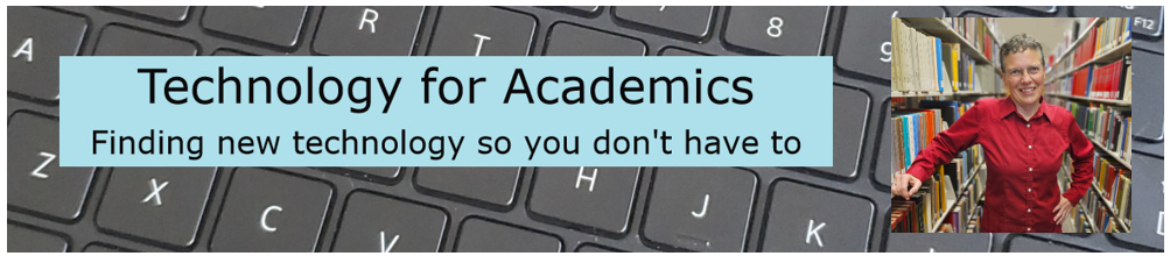The clipboard manager I’m thinking about is not a manager who stands around holding a clipboard.
Your computer clipboard holds onto things you’ve copied, making them available for you to paste. Apps that manage this clipboard are called clipboard managers.
A little history
Historically, computer clipboards have not been very useful. The clipboard could hold one item. You would copy something, such as text or an image, and it was available for you to paste, until you copied something else. And then that first copied item would no longer be on your clipboard. From what I can suss out, this is how Macs still work, but I have an option for Mac users (and another option for Windows users) at the bottom of this email.
The new Windows clipboard manager
The new Windows clipboard manager will hold multiple things that you copied—up to 4MB of data. It’s hard to picture 4MB of data. For those of you who remember floppy disks*, the most common disk size was 1.44MB, so picture what could be held on 2.77 disks. If you don’t remember floppy disks, 4MBs would be the equivalent of two or three novels. If you’re copying images, it would be about two high resolution photos.
Windows calls this your “clipboard history.”
So, let’s get you access to your clipboard history.
On your keyboard, hit the Windows key and v. You’ll get this little pop-up. Click “Turn on.”

You are now good to go. Everything you copy will be available in your Windows clipboard history. To access it, click the spot in your document, email, etc. where you want to paste. Click Windows key + v. You’ll see a pop-up with the items you’ve copied with the most recent items at the top. Click on the item you want to paste.
Once the clipboard limit of 4MB has been exceeded, the items will start being deleted from the bottom of the list. If you want to delete an item now, click the 3-dots to the right of the item and select “Delete.” If you don’t ever want it to be deleted, select “Pin.” If you want to completely clear the clipboard, select “Clear all.”

This does not affect CTRL + v to paste. CTRL + v will still paste your most recently copied item.
If you try out this clipboard history, you’ll notice that it’s a little clunky to use. For example, there is no search function; the only way to find what you want to paste is to scroll. And scroll. And scroll.
Clipboard managers (for both Windows and Mac users)
There are a lot of third party programs… er, apps… that bring much more functionality to the clipboard. These are called “clipboard managers,” and that’s a fair term. They really do manage your clipboard. Or, rather, allow you to better manage your clipboard.
For Windows, I recommend Ditto (free). For Macs, I recommend Copyless 2 (free, but $6.99 for additional functionality). While I’ll be showing you Ditto, Copyless 2 works in a similar way.
When I use my keyboard shortcut to open Ditto, I have access to the last 2,000 items I’ve copied. The default is 500, but in Ditto’s “options,” I increased the limit. (Copyless 2 can handle up to 1,000 copies.)
When I use my Ditto keyboard shortcut, I get a pop-up that gives me access to my clipboard history. Below is my current Ditto pop-up. Items with a yellow sticky note icon are items that I’ve designated with a “sticky clip.” These are items that will remain at the top of my Ditto list until I remove the sticky setting. What I especially appreciate about Ditto is the live search. As I start typing in the “Search” box, Ditto will return all copied items that match what I type… as I type. It’s fast!

I have gold-starred some items. These are items that have been marked as “Never Auto Delete.” Ditto will not delete them until I remove the gold star, or until I manually delete them myself.

Enough to get started?

Footnotes
* The floppy disk remains with us today as the “Save” icon in a lot of computer apps**. I found some 3.5″ floppy disks when I was cleaning out my office. I kept them. I also found zip disks, but I don’t think I kept those.

**In case you missed it, “programs” are no longer called “programs.” They’re now called “apps,” as in “applications.” “Apps” originally just referred to programs on mobile devices, but at some point the terminology made the jump to computers. I’m not completely on-board with that shift, but this is not the first time I’ve lagged behind an English language change. Nor, I am certain, will it be the last.