
Do you know the most common way I learn about new technology? Something starts bugging me, and I go looking for a solution.
Today’s problem? If I want to keep my existing Chrome tabs open, to open a bookmark in a new tab, I have to open a new tab and then click on the bookmark. I know. In the greater scheme of things, this isn’t a big deal. But I’ve done it a lot today. I mean, a lot. So, it’s time to learn something new. A pretty quick search gave me the answer.
The solution(s)
Hold down CTRL and left-click on the bookmark (says my wife from the other room right after I published this article.)
Or use the middle scrolling wheel of your mouse to click on the bookmark. When I middle-click on my Fa18 Psych 100 bookmark, it opens in a new tab.

“Sue, what about on my laptop touchpad? How do I get a middle click if I don’t have a middle mouse wheel let alone a mouse?”
Most laptop touchpads can be setup to simulate a middle click. I just configured my wife’s Lenovo laptop so that a four-finger tap on the touchpad equals a middle click. (Honey, if you want me to change the settings back, let me know.) The good folks at How to Geek have some instructions that may work for your particular laptop.
“Sue, that bookmarks bar looks pretty handy. How does it work?”
It should be there by default. If yours is missing, go to your Chrome settings by clicking on the 3-dot menu icon in the top right corner of Chrome. Click on “Settings”.
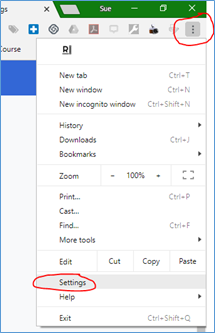
On the “Settings” page, scroll down to the “Appearance” section and click on “Show bookmarks bar”. If the slider is blue, your bookmarks bar is turned on.
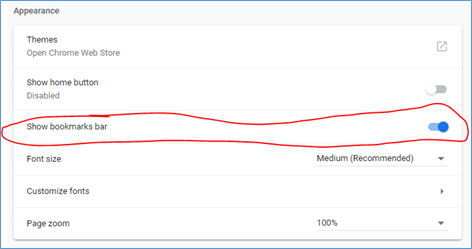
Removing bookmarks
To remove the bookmarks you don’t want, right-click on the bookmark, and select “Delete”.
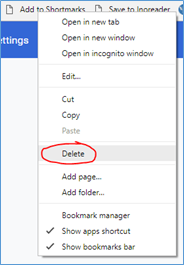
Adding a bookmark
Visit the page you want to add to your bookmarks bar. Either click the “Secure” icon and drag it to your bookmarks bar, or highlight the URL then click and drag it to your bookmarks bar.
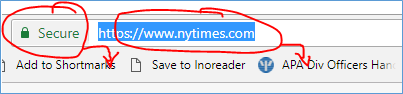
Renaming bookmarks
Bookmarks bar bookmarks have a limited number of characters. While long website names will automatically be truncated, you might want to change to something else, perhaps even shorter than the maximum length to buy yourself a little more bookmarks bar real estate.
Right-click on the bookmark, and select “Edit…”
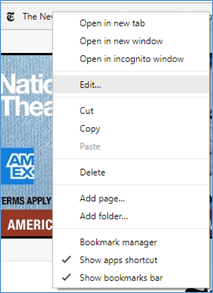
Change the name to something more reasonable. For the New York Times, I bet “NYTimes” or even “NYT” would be enough.
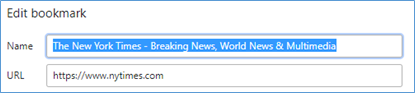
For that matter, you can delete the text altogether. In that case you’ll just see the webpage’s icon (called a favicon).
Rearranging bookmarks
To move your bookmarks around, left-click on one and drag it wherever you want it to go.
“What if all of my bookmarks won’t fit on the bookmarks bar?”
Keep adding as many as you want. You can access the ones that don’t fit by click the double-arrow icon on the far right of your bookmarks bar. All of your bookmarks that don’t fit will be listed in a dropdown menu of sorts. Those bookmarks work the same way as the ones visible on the bar. For example, I can middle-click on the NY Times bookmark to have it open in a new tab.
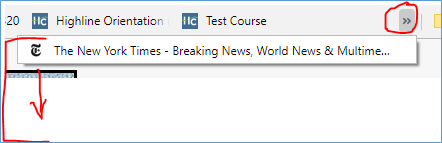
“Thanks for the information. But I have just one more questions. That ‘Fa18 Psych 100’ bookmark – is that a Canvas course?”
Good eye! Yes, that’s my Psych 100 course. To the right of it is my Psych 320 course, an orientation that we run through Canvas, and my sandbox test course. Because of how Canvas is built, you don’t have to log into your central dashboard to get to your courses. If I’m not logged in to Canvas, when I click on the Fa18 Psych100 bookmark, Canvas will prompt me to log it – and then immediately direct me to my course. Once I’ve logged in on one page, opening any of the other Canvas bookmarks will take me directly to those courses.
But it’s even better than that. You can bookmark any page in your Canvas course. Do you, for example, make frequent announcements in one of your courses? In that course, go to the “new announcement” page. Click and drag the URL to your bookmarks bar. Since the bookmark will just be called “new announcement,” you’ll probably want to change it to something like “Psy100 NewA”. The next time you want to make a new announcement in that course, just click on your “new announcement” bookmark.
“I’m really loving this whole bookmarks bar thing. I wish it could hold more bookmarks.”
While it can’t hold more, you can create additional bookmarks bars using a Chrome add-in called Bookmarks Bar Switcher. You could for example use it to create a bookmarks bar devoted solely to one of your Canvas courses. And another devoted solely to a different Canvas course. And another devoted solely to your favorite SueFrantz.com blog posts.
Personally, I only have one bookmarks bar, and it’s reserved for Canvas courses and stuff I don’t use all the time, but really need to get to easily when I do. Most of my bookmarks are actually stored at Shortmarks, which I first wrote about in 2011.
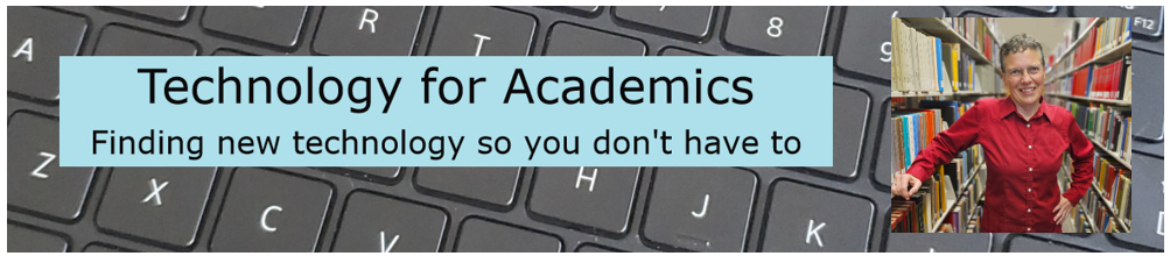

Thanks!! Then I tried to just drag something from my bookmarks bar to the next tab, and voila! it works.
Hold on your left Ctrl and then click the bookmark item, Chrome will open it on a new tab.
You can create folders for bookmarks, too. I have several folders – “Google,” “Bills,” “Work,” etc. Saves space in the bookmark bar. Of course there’s that “open in new tab” thing going on – which is still a PITA. I’m trying to remember to click a new tab and THEN the bookmark OR alt click and select open in new tab. I use a Chromebook laptop so am forced to use Chrome. On my desktop, I use Firefox and don’t have to remember either of those since bookmarks open in new tab for me.