My favorite appointment scheduling service, YouCanBook.Me, lets people book themselves into your calendar. (See this earlier blog post for more about how YouCanBook.Me works.) One hesitation in using the service I’ve heard from faculty is that they want students to request appointment times, not have the appointment automatically confirmed. You now have that control.
Choose your YouCanBook.Me calendar you’d like to edit. On the “advanced” tab, at the very bottom, check “make new bookings tentative”.
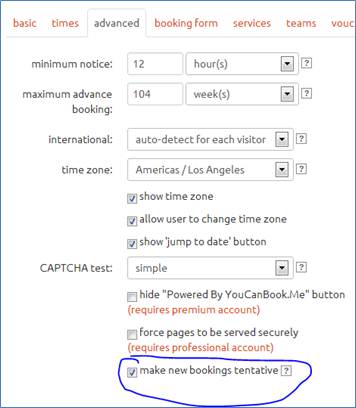
The next person who selects an appointment time will get text at the top of the confirmation screen that reads “**This booking is not yet confirmed**”. You may want to change the text that you displayed on the confirmation screen to reflect that the appointment hasn’t been confirmed. The email sent to the appointment-maker includes that same text at the top of the message. Also consider changing whatever text you’ve told YouCanBook.Me to include in the email message to reflect that the appointment isn’t solidified yet.
This is the email that I received from YouCanBook.Me. I now click on Accept or Reject.
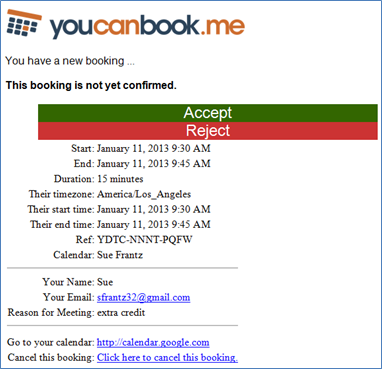
Accepting
If I click accept, I get this screen in my web browser.
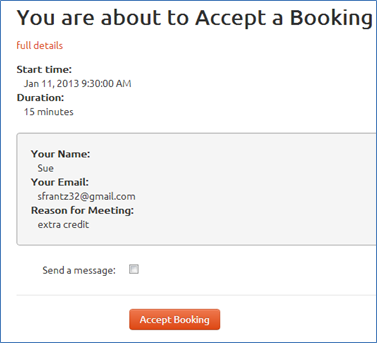
If I check the “send a message” box, the screen expands to this.
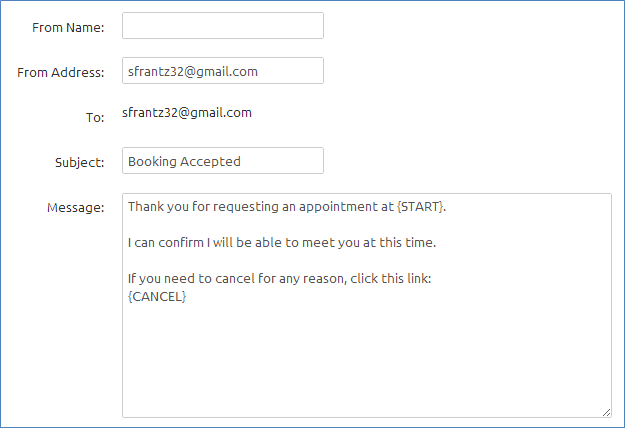
After clicking the “accept booking” button, I’m redirected to my “bookings profile” page, where I learn, for the first time, that I have a bookings profile page.
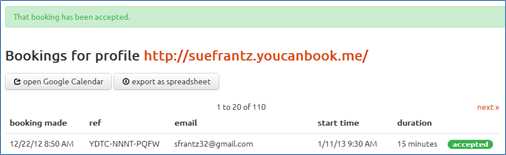
The appointment then appears on the calendar like it normally does.
Rejecting
If I click reject, I get this screen in my browser.
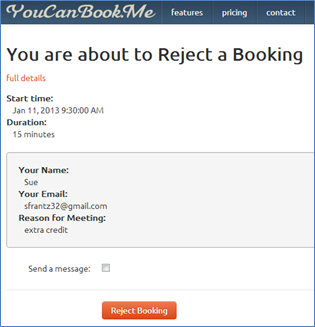
If I check the “send a message” box, the screen expands to this. I can edit all of the message components except the ‘to’ address.
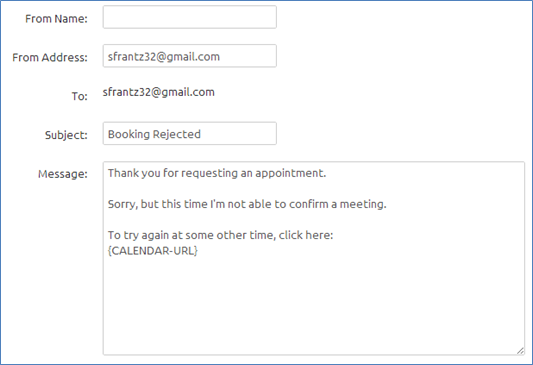
My bookings profile page now shows the rejected appointment request.
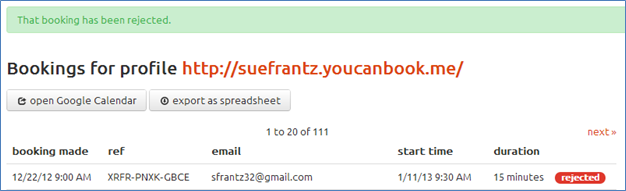
This is the email the appointment requester gets.
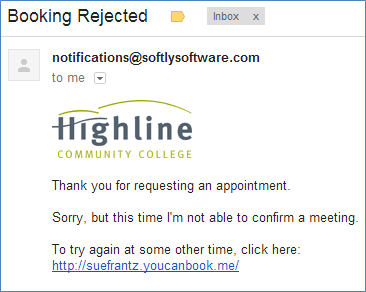
Viewing tentative bookings
YouCanBook.Me creates a new Google calendar for you called “YouCanBook.Me Tentative” where it holds the appointments that are in limbo.
To see that calendar, visit your Google Calendar page, and click the down arrow to the right of “My calendars”. Select “Settings.”
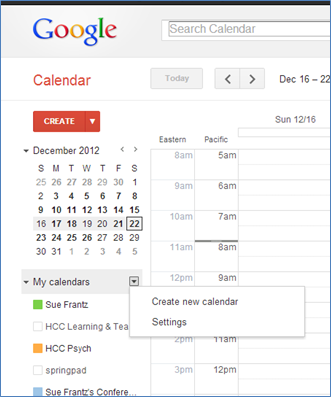
In your list of calendars will be your tentative calendar. Click on the checkbox to make the calendar available for you to see.

Now, click the “Back to Calendar” link at the top of that webpage. You can now view what’s in the tentative calendar. (The calendar name will have a white box next to it. To change the color, mouse over the name of the calendar, and click the down arrow that appears. Select the color you’d like those entries to appear in your calendar.
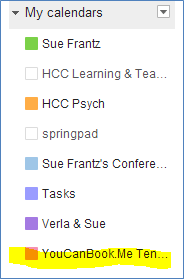
Accepting/rejecting from the bookings profile page
The easiest way to accept or reject an appointment is from the email YouCanBook.Me sends, but that’s not the only option you have.
Log into YouCanBook.Me. The page you see will list all of your calendars. If you’re editing a YouCanBook.Me calendar, you can always click on the “dashboard” button at the top of the page to get your list of calendars. Click the “bookings” button.
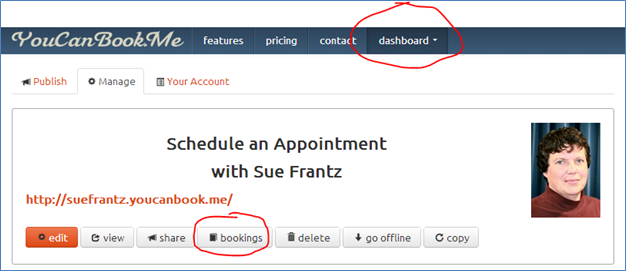
Here I can see that listing of all of my appointments. The most recent one is showing as undecided.
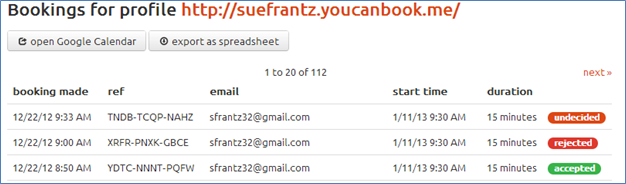
Clicking on the “undecided” button takes me to this page. I see the details of the booking, and I can decide to accept or reject it.
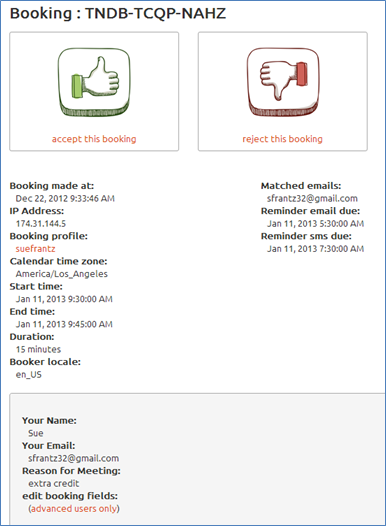
Conclusion
Are you a YouCanBook.Me user? What do you think about this new feature?
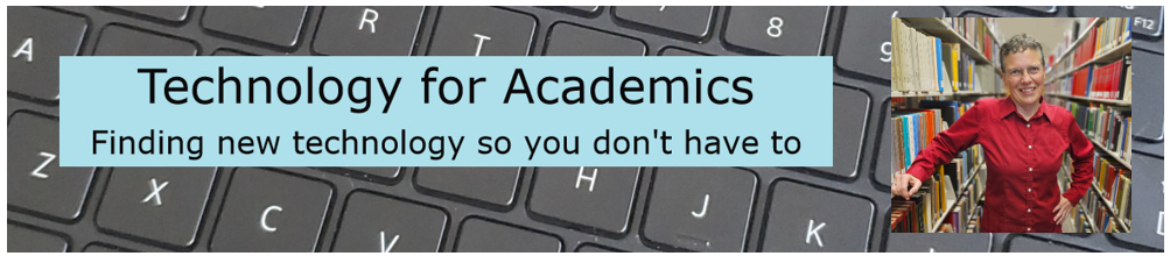


I love this website, and use it every semester. And I think it’s always good to have options. However, in some ways it defeats the purpose of the site, which is to let people know *exactly* when you are available, without having to check with you first. I’d rather have set times where students can sign up without needing confirmation–the assumption is that I would have blocked off the time as “busy” if I didn’t want students to sign up then. And if I really did goof and forget to block off a time, I can contact the student on a case-by-case basis. But 99% of the time, the student gets instant confirmation, which means happier students *and* less work for me.
Rachelle,
I’m also not using this new functionality for the same reasons you cite. When I’ve mentioned this site to faculty, some of them are pretty nervous about letting students have that kind of control over their calendars. I can see it being a “gateway” feature. If you’re uncomfortable with students making appointments and would rather they request appointments, turn the feature on. If you find yourself repeatedly clicking “accept,” then turn the feature off for a while and see how it goes.
Thanks for the comment!
Sue
Sue,
Are you working with a premium account? My screen shows this “make new bookings tentative” requires the premium edition.
Kathy,
I use the free version. On your screen where it says “make new booking tentative,” what’s written directly below it?
Sue,
Directly below the “make new booking tentative” is orange writing which says “(requires premium account)”.
That is the last text item on the bottom of that column.
I contacted the folks at YouCanBook.Me, and this is their response:
“Yes, tentative appoints is a Premium feature, but this wasn’t always the case. Anyone who had an account with us before we made it Premium only still has access to it.
“We do sometimes have to change exactly what we offer at each of the levels of our upgrades, but we make a rule that we never take features away from existing users.”
Premium pricing is about $10/month. It may or may not be worth it to you.
Wish I had better news!
Sue
Hi Sue
Thanks for the information on youcanbookme. I’ve been searching for an online scheduler that can accomodate multiple attendees (e.g. I have 30 minute slots available and can meet 2 or 3 people per slot). Is there some way to set how many attendees can meet at each time?
Thanks
Mark
Yep! On the “advanced” tab, change the number of “units per slot” to the number of people you’d like to be able to book for a particular time slot. You can read a bit more about this feature here: http://suefrantz.com/2011/09/05/youcanbook-me-updated/.
Ah ‘units’ – missed that. Many thanks.