I ran into a colleague today who posed an interesting question. (Shout out to Tina O. and Eric B.!)
Paraphrasing, “I’m replying to an email message in Outlook, and I open a file in Word, and edit that file. Now I want to attach that file to my Outlook email message. Is there a way to do it?”
There’s the save-and-send option in Word, but that will attach the file to a new email message, not attach it to a reply, so that’s not going to work here.
Option 1 (least desirable). In the Outlook message, click the Insert tab, then click “Attach File,” and navigate to the file.
Option 2 (less desirable). Open the Documents folder, navigate to the file, drag and drop the file onto the message to attach it.
Both options 1 and 2 require you to remember where you saved the file. My colleague explicitly said that she doesn’t want to have to remember where the file has been saved and then have to navigate the folder system to find it. Fair enough. I don’t want to do that either.
Option 3 (not that great unless you’re a programmer). You can write a little code that will allow you to open the containing folder of any Office file. See this blog for instructions. Fortunately for my colleague she is a programmer. I suspect she’s going to take this route. I’m normally the adventurous sort, and I briefly dabbled down this path.
And then I remembered something.
Option 4 (for those who have $25; try it with limited functionality for free). A couple months ago I read about an Office add-in that opens files as tabs, and I’ve been trying it out. Appropriately, it’s called Office Tab (works with Office 2003, 2007, and 2010). In the screenshot below you can see I have two files open in Word 2010. Just like most web browsers, I click on the tab to switch documents. But here’s the cool part. Right clicking on a tab generates a menu.
From here I can create a new document, open an existing document, close this file, close all of the other files open in this program, save this file, save it as a new file, or save all of the tabs I have open.
Now I get to the answer to my colleague’s question. I can “open folder”. Yes, this opens the folder where this particular document is saved. Now just select the file and drag it onto the email message to send it as an attachment.
To finish out the nifty stuff in this menu, I can also choose to open the file in a new window, rename the file, or lock the file.
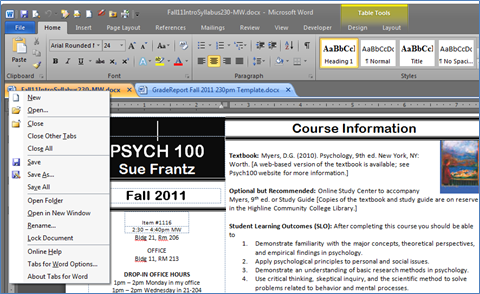
Office Tab works with Word, Excel, and PowerPoint. If you go with Office Tab Enterprise, it will work with those programs plus Publisher, Visio, Access, and Project.
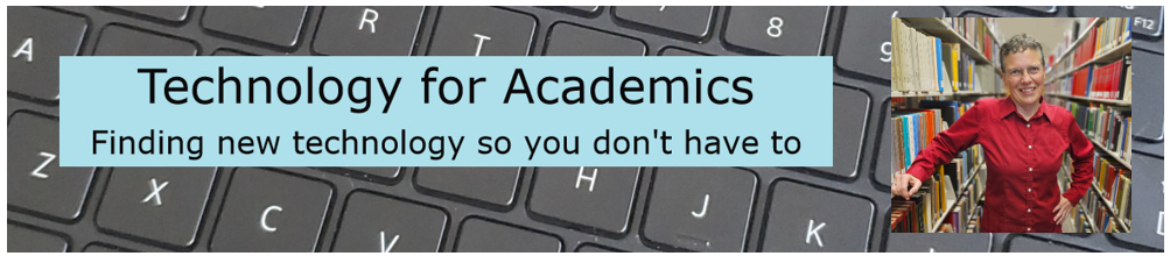
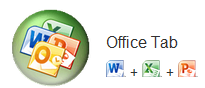

In Word 2010, you can copy the full path to the current file by clicking on the File menu, Info tab (which is the default), and then ctrl+c inside the textbox with the full path right underneath the big text of the file name.
The file still has to be saved, though.