There’s a lot to be said for a good old-fashioned email list. One address emails a bunch of people. Fiesta.cc makes it easy to create an email list and makes it easy to manage it.
I use an email list for each of my classes. I live inside of my email, so it’s easy for me to send an email to all the students in a class, and easy for them to respond. While most course management systems have the same functionality, you have to log into it to send an email.
The email list software I have been using is hosted by my college, and it comes with the ability to customize every which way you could possible want. Most of it I don’t need.
Enter fiesta.cc. I’ll be using this with my classes come fall quarter.
I just spent 2 minutes creating an email list.
To create a list, you can visit fiesta.cc. Or you can just send an email to everyone you’d like to include in your list, and cc listname@fiesta.cc where listname is what you want to call your list. Done. Seriously, that’s it. Here’s what creating an email list called tech@fiesta.cc might look like.
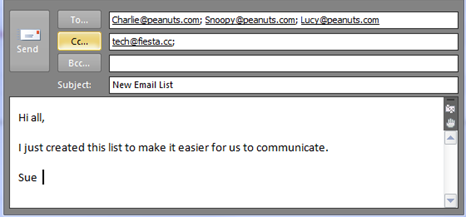
Don’t worry about whether or not someone else is using the listname you’ve chosen. It’s fine if they do. That’s one of the nifty things about this (free) service. Each list is private and tied to your email address. For example, I created a list called tech@fiesta.cc. When I email that list using the email address I used when I created it, fiesta.cc knows it’s me, and so knows who else the email needs to be sent to. If your email is associated with this list, when you email the list using that address, fiesta.cc knows who to send your email to.
Each person you add gets this email message. (For the purpose of this blog, I just added another of my email addresses to this list. That’s why there’s only one person, me, listed as being a member.)

By logging in at fiesta.cc, participants can change the name of the list, but it will only change for that person. For example, let’s say that I added you to my tech@fiesta.cc list, but you wanted to call it something else, like BestTechToolsEver@fiesta.cc. Great! Log in to your account at fiesta.cc and change the name. I email tech@fiesta.cc and you email BestTechToolsEver@fiesta.cc; our emails will go to the same people.
With fiesta.cc, there is no list owner. Everyone who’s a member of the list can add more participants or remove participants. If they do, everyone else receives an email to that effect.
Fiesta.cc email lists come with plus tag functionality. This allows you all kinds of control just using your email. For example, if I wanted to add someone new to my tech@fiesta.cc list, instead of logging in at fiesta.cc, I can send an email to tech+add@fiesta.cc and add the person’s email address in the cc box. Alternatively, I can send an email to tech@fiesta.cc, put the person’s email address in the cc box, and put +add at the end of the subject line. Either way. Whichever you prefer works.
One quick tip. If I’m on the NY Times website, and I want to share an article with my tech@fiesta.cc list, it won’t work to type tech@fiesta.cc into the box on the website. Fiesta.cc wouldn’t know which tech@fiesta.cc list to send it to. To email a list, the message has to come from an email address associated with the list. Instead, I need to compose a new email message where I paste the NY Times URL into the body of my message.
Visit https://fiesta.cc/learn to read more about fiesta.cc’s functionality, including additional tips for use, and more plus tags.
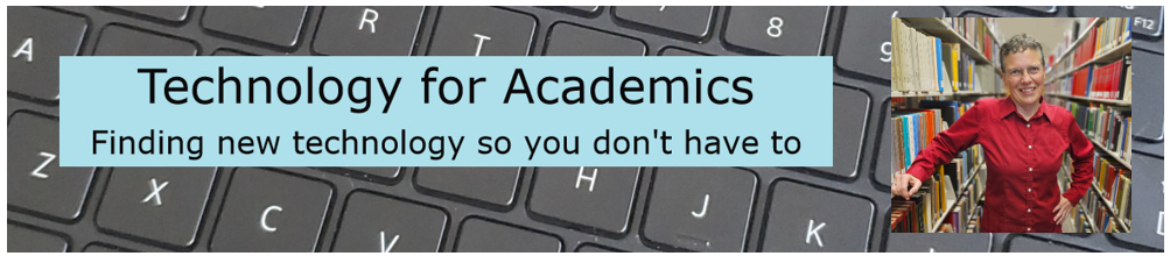


2 thoughts on “Create an Email List: fiesta.cc”
Comments are closed.