A number of my colleagues have recently acquired smartphones that run on Android. I promised them that I’d share my favorite apps. Some of them are even relevant to education.
Andricious (free). As you may know, I’m a fan of Delicious, the social bookmarking service. Andricious gives me easy access to all of my Delicious bookmarks. When I use my phone’s web browser, I can also use Andricious to save pages to Delicious. (You may have heard a rumor that Delicious is shutting down. That’s not the case. A few years ago Yahoo bought Delicious and then did nothing with it. It looks like Yahoo is now looking to sell it. I’ve looked around at other social bookmarking services, and none seem to work as well as Delicious does for how I use it.)
Ask-WA (free). For the denizens of Washington State, this is our ask-a-librarian service. No matter the time of day or night, you can pose a question to an on-duty librarian. This service has been around for a while, but now we have it in an easy-to-use Android app.
Barcode scanner (free). While you can use it to scan any barcode, such as an item you see at Target to discover if you can find it at a cheaper price elsewhere, I use this mostly for QR codes.
Business calendar (free for now). I recently switched to this calendar from the stock Android calendar. It has some functionality that I really like, such as a widget that just shows me what I have for today, the ability to easily turn on/turn off my various Google calendars, and a month view that allows me to swipe across a few days to just see those few days. This app is in beta testing at least through January 12, 2011.
Documents to Go (free, but $14.99 for “premium features”). Use this for editing your MS Office documents, including PowerPoint and Excel. You can also edit your Google Docs with this app. Very handy to use in conjunction with Dropbox.
Dropbox (free). Access your Dropbox files.
Epistle (free). Speaking of Dropbox, this quick-edit app adds a folder to your Dropbox. Open Epistle on your Android phone, and you can quickly edit a document. Alternatively, on your computer, edit a document in Epistle and see it on your phone. I’ve been using it for making my list of errands. It’s easy to add to when I’m at home thinking of what I need to do, and easy to add to when I’m out and about.
Google Voice (free). I also have a Google phone number, but you don’t have to have that to use Google Voice. The biggest advantage of Google Voice is that it transcribes your voicemails. Granted, the transcription is sometimes cryptic. If Google isn’t sure of a word, it takes a guess, and sometimes the guess isn’t all that great. Fortunately you can play the voicemail and watch each word become highlighted as the audio plays. What I really like about it is the transcribed phone numbers. I haven’t seen Google transcribe a phone number incorrectly. To call the number, I just tap on the transcribed number. Very cool. Oh, and with the transcriptions, my voicemails are searchable. One more thing. Remember with the old answering machines you could listen in as someone was leaving a message and then pick up the call if you wanted? Google Voice lets you do that. (Updated 12/29/2010: To clarify, the answering machine pickup feature is only available with the Google phone number.)
ICE: In Case of Emergency (free). Not education-related at all. This adds a widget to your opening screen that emergency personnel can use to access your important medical information and emergency contacts.
Movies (free). Also not education-related, but essential. See what’s playing and when at your local movie theaters. See reviews of those movies courtesy of Rotten Tomatoes. Add to your Netflix queue if you’d like.
OurGroceries (free). Okay. Not education-related either, but if you live with anybody else, this is an essential app. On the OurGroceries website create an account. Share your account with your partner. Your grocery list will be synced to the website and to both of your devices (Android, iPhone, Blackberry). Create multiple lists. For example, I have a list for, among others, Safeway, Walgreens, and Costco. Whenever I add something to a list, either via the website or via my phone, the list is updated on my partner’s phone. OurGroceries remembers the items. That means that I don’t have to type ‘spaghetti’ every time. When I type ‘spa’ I get all the items that contain the ‘spa’ string. At the store, as you pick up items, cross them off by tapping on them. Within seconds, the crossed off items appear crossed off on all other synced devices.
PdaNet ($15.95 for a limited time). This app tethers your computer to your Android phone allowing you to use your phone as a modem. I use this mostly when I travel. If I’m staying in a hotel that charges $12.95 a day for internet access, I just attach my computer to my phone instead. Some people have been able to connect via VPN to their office network through PdaNet. I haven’t been able to get that to work, though.
Power Control Plus ($1.99). Add a widget to your screen that lets you quickly do things like turn off sound (very handy for class), turn off wifi and GPS (handy for conserving battery power), use your phone’s flash as a flashlight, and a whole host of other customizable options.
Reader (free). Access your Google Reader feeds.
Swiftkey (1-month free trial; $3.99). This is an alternative to the stock Android keyboard. Its text prediction feature is really good. After some time it learns from what you type and does a pretty good job at guessing what you’re going to say next.
Tick! (free). A very easy to use timer. If all you want is to countdown for some number of minutes, this is the timer to use. I use it in class when I want to give my students a certain amount of time to do some task.
Where’s My Droid? (free). Have a tendency to misplace your phone? Send a text (say, from Gmail) to your phone to turn on the ringer and call it or send a text to get your phone to send you a text with its coordinates, if you left your GPS on. Again, Gmail works well for this. Click on the coordinates to call up a Google map with a marker pointing to the location of your phone – or within 30 or so feet of your phone.
If you can’t find an app to do what you want, create your own with App Inventor.
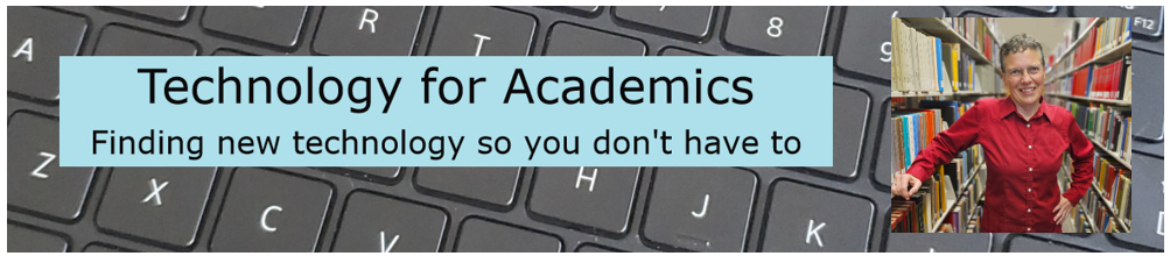

Yeay, thanks for including Ask-WA on your list! Glad you find it of use. 🙂
If you have access to a librarian, you can learn anything. =)