Babble.ly: Share Your Phone Number without Sharing Your Phone Number
Want to give out your cell phone or home phone number to students but you don’t want them to have your phone number in perpetuity? Wouldn’t it be nice if you could, in effect, change your phone number every term?
Check out Babble.ly.
How it works
You give students a randomly-generated URL or QR code to that URL. (If you’re unfamiliar with QR codes, start with this post.) That takes them to the website below. The student enters their phone number and name (optional). The student clicks ‘Call.’ Babble.ly will call the student’s phone. When the student answers, Babble.ly will call your phone. The student doesn’t ever see your number; you don’t ever see the student’s number. (Ok, I know. As faculty, we have access to student phone numbers. Perhaps the student only has a home phone number on record with your institution and would rather you not have their cell number.)
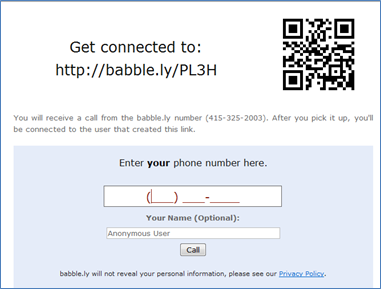
Setting it up
After creating an account, you’ll be asked to add a phone number to your account. Once added, click the “Verify Now!” link.
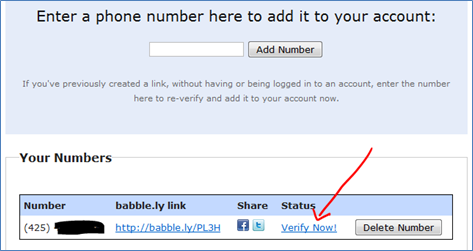
Babble.ly will generate a 4-digit code. Click ‘Call me now,’ and an automated voice will ask for the 4-digit code. You’ll be told your phone number has been verified, and then the system voice says, “Thank you,” and unceremoniously hangs up on you. I found that quite refreshing, actually.
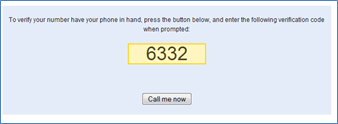
Once verified, you have a link that’s tied to your phone. Give that link to your students. Or follow the link to get the QR code and give that to your students.

When the term is over
Go into your Babble.ly account, and delete your number. At the beginning of the next term, go back into ‘manage’ your account and enter your number again, and Babble.ly will generate a new URL for you. Verify it, and give the URL and/QR code to your students.
Limitations
This is a brand new service, so they’re in beta. It’s currently free, but they’re planning additional features that will be available in a pay-for version. Currently, calls are limited to 10 minutes.
[Thanks to Arvin Dang at Lifehacker for the heads up on this service!]