Prezi is (free for educational use) web-based presentation software that allows you to create a map of your presentation instead of using slides.
You can make your presentations public or private; you can download them for offline use if you’d like. Prezis can be embedded in a webpage. Give the link to your laptop wielding students, and they can step through your presentation with you during class. I haven’t tried it, but you should be able to embed Prezis on a page inside your course management system (e.g., Angel, Blackboard). If you don’t want your students to have everything you’re showing in class, create a Prezi for class, copy it, then delete content for a student version. This is more flexible than uploading a file, say PowerPoint. When you change the file at Prezi.com, anywhere you have it linked, your viewers will get the new file.
If you’d like to see it in action, here’s a bare-bones presentation I created for a technology workshop I did recently: http://prezi.com/abyc0ezmdrfd/. (Link will open in new window.)
Navigating the sample presentation
Moving your mouse to the right will call up the zooming tools. The arrows at the bottom will step you through the presentation as I created it. But you can click on any of the gray areas to zoom to them; click on any of the words under those main headings to zoom to them. Some of those have active hyperlinks. If you skip to an area, the arrow keys will pick up the ‘path’ from there. Click the circle at the bottom to zoom all the way out. Click it again to zoom to where you came from. Click and hold anywhere on the screen to drag the image. In Prezi, you can make the font very tiny. If you look hard, you can find a very tiny gray box in the top right corner of the presentation. Clicking on it will zoom you to it.
This may make it an interesting supplement to lectures. I can see dropping my lecture outlines into this for posting on my website or, better yet, having my students map a chapter, and then post the best maps. Prezi makes it easy for groups to work on a single presentation.
You can now print Prezis, a feature that was added in early 2010. It prints one pdf page per ‘step’ on the path. I think this solution works fine as long as you have a pdf editor for deleting the pages you don’t need. (For the sample presentation, it gave me 17 pages. Really, just page 1 was all I needed.)
Editing overview
This is the editing ‘toolbar’. What is in the center is what the program is ready to do now. Clicking the “path” circle will take you into the path commands.
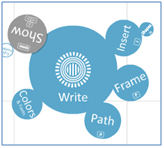
With “Write” selected, double-clicking anywhere on the screen will give you a textbox:
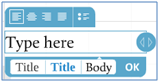
When you’re done typing, click anywhere on the screen, and your words will appear. Double-clicking on the words will give you the text editing box. A single click on the words, gives you this:
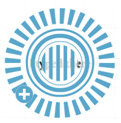
To move your text, click and drag the center of the circle. To make the font bigger or smaller, click and drag the concentric circles. For more options, click the plus sign:
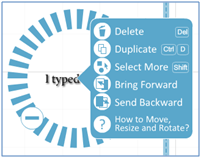
If this looks like something you’d like to try, visit the “Prezi Academy” and work through their tutorials.
If you’re using or have used Prezi, what do you think of it? Share your comments below!
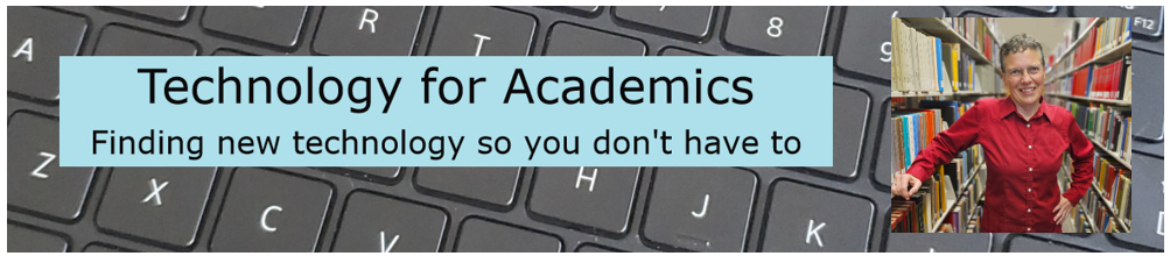

In case you’re wondering how to bridge PowerPoint and Prezi, here are two options:
1) Install the free PowerPoint add-in “Live web” (http://skp.mvps.org/liveweb.htm) and you can show a live web page, such as your prezi, on a PowerPoint slide. You’ll have access to all the prezi functions without ever leaving PowerPoint. This option is nice if you need PowerPoint to show certain slides with animations or are using PP for “clicker” questions and you don’t want to switch completely to using Prezi.
2) Export your PowerPoint slides as jpeg images, then import them into Prezi.
Excellent tip, Jeff! Thanks!!